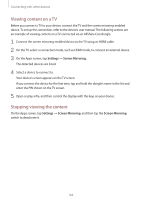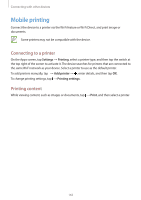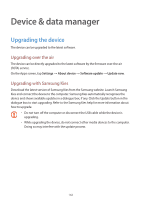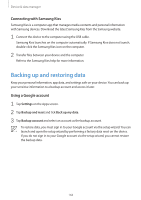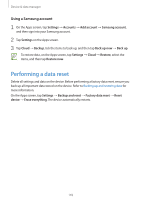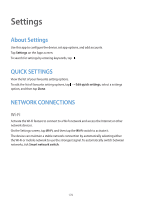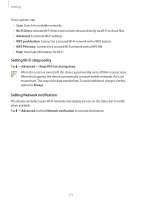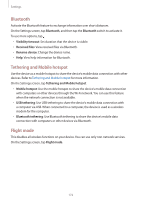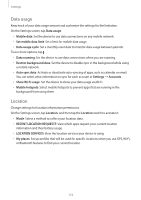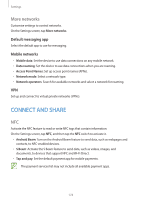Samsung Galaxy S5 Mini User Manual - Page 169
Performing a data reset
 |
View all Samsung Galaxy S5 Mini manuals
Add to My Manuals
Save this manual to your list of manuals |
Page 169 highlights
Device & data manager Using a Samsung account 1 On the Apps screen, tap Settings → Accounts → Add account → Samsung account, and then sign into your Samsung account. 2 Tap Settings on the Apps screen. 3 Tap Cloud → Backup, tick the items to back up, and then tap Back up now → Back up. To restore data, on the Apps screen, tap Settings → Cloud → Restore, select the items, and then tap Restore now. Performing a data reset Delete all settings and data on the device. Before performing a factory data reset, ensure you back up all important data stored on the device. Refer to Backing up and restoring data for more information. On the Apps screen, tap Settings → Backup and reset → Factory data reset → Reset device → Erase everything. The device automatically restarts. 169