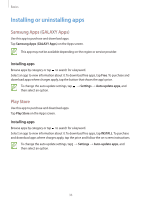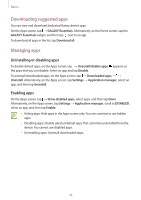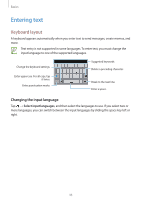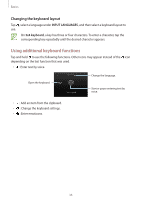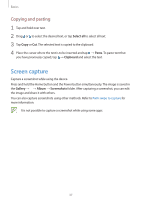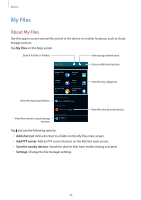Samsung Galaxy S5 Mini User Manual - Page 37
Screen capture, Copying and pasting - screenshot
 |
View all Samsung Galaxy S5 Mini manuals
Add to My Manuals
Save this manual to your list of manuals |
Page 37 highlights
Basics Copying and pasting 1 Tap and hold over text. 2 Drag or to select the desired text, or tap Select all to select all text. 3 Tap Copy or Cut. The selected text is copied to the clipboard. 4 Place the cursor where the text is to be inserted and tap → Paste. To paste text that you have previously copied, tap → Clipboard and select the text. Screen capture Capture a screenshot while using the device. Press and hold the Home button and the Power button simultaneously. The image is saved in the Gallery → → Album → Screenshots folder. After capturing a screenshot, you can edit the image and share it with others. You can also capture screenshots using other methods. Refer to Palm swipe to capture for more information. It is not possible to capture a screenshot while using some apps. 37