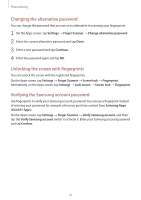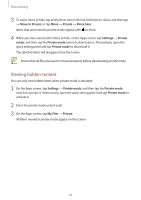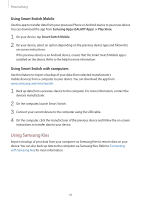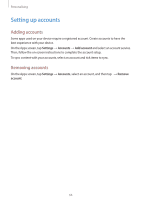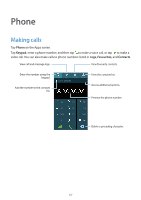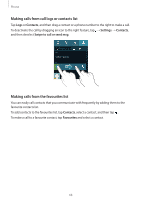Samsung Galaxy S5 Mini User Manual - Page 63
Viewing hidden content, Move to Private, Private, Move here, Settings, Private mode, My Files
 |
View all Samsung Galaxy S5 Mini manuals
Add to My Manuals
Save this manual to your list of manuals |
Page 63 highlights
Personalising 3 To select items to hide, tap and hold an item in the list, tick items to select, and then tap → Move to Private, or tap Move → Private → Move here. Items that are moved to private mode appear with on them. 4 When you have selected the items to hide, on the Apps screen, tap Settings → Private mode, and then tap the Private mode switch to deactivate it. Alternatively, open the quick setting panel and tap Private mode to deactivate it. The selected items will disappear from the screen. Ensure that all files are saved or moved properly before deactivating private mode. Viewing hidden content You can only view hidden items when private mode is activated. 1 On the Apps screen, tap Settings → Private mode, and then tap the Private mode switch to activate it. Alternatively, open the quick setting panel and tap Private mode to activate it. 2 Enter the private mode unlock code. 3 On the Apps screen, tap My Files → Private. All items moved in private mode appear on the screen. 63