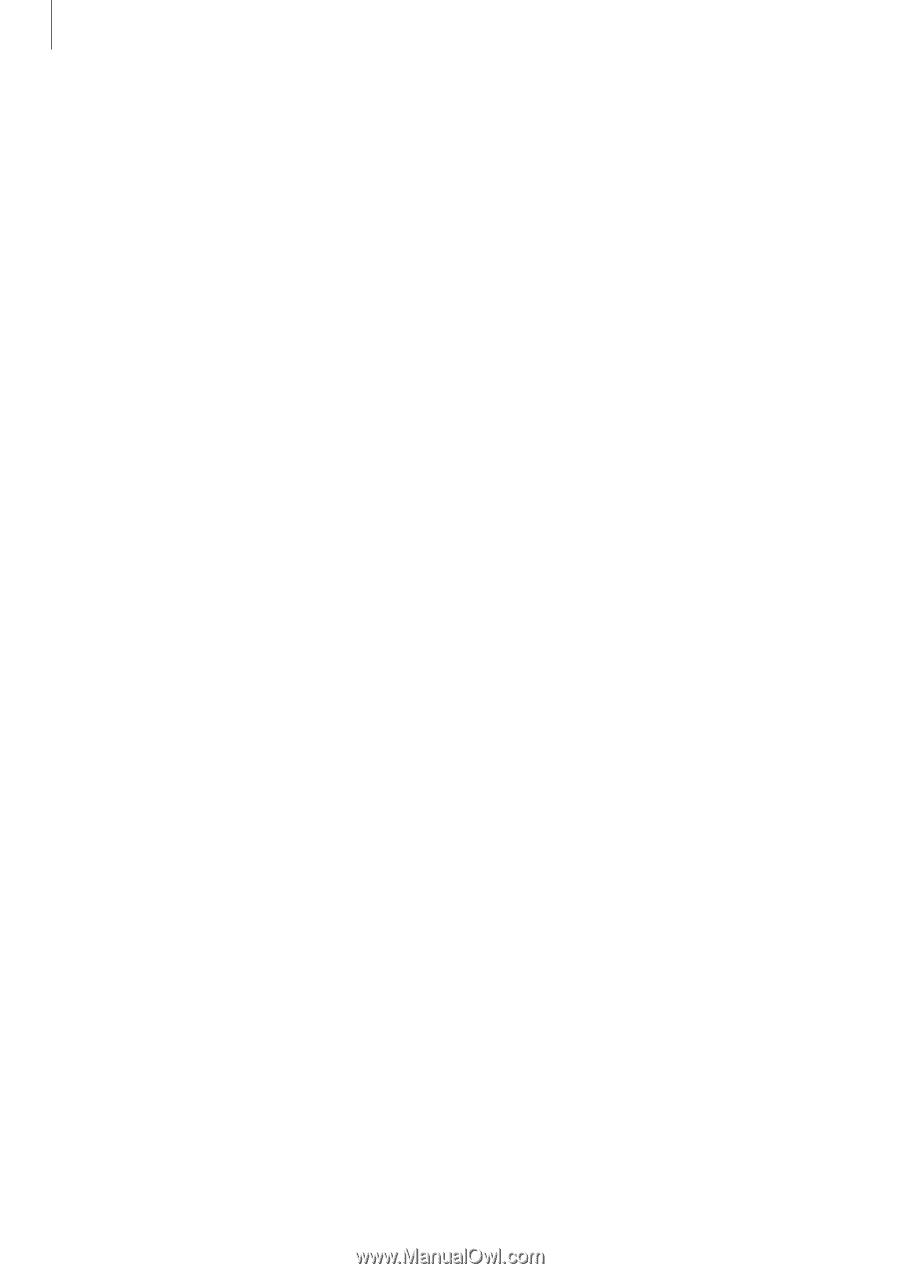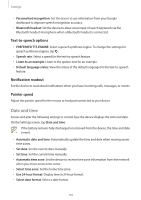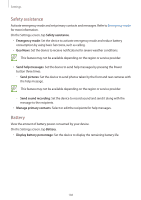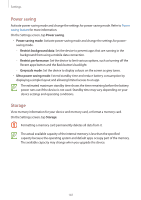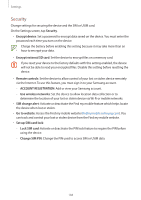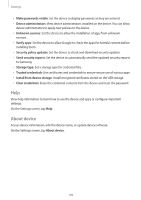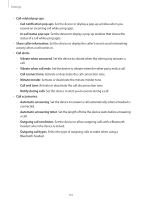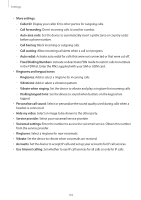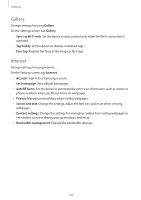Samsung Galaxy S5 Mini User Manual - Page 189
About device, Storage type
 |
View all Samsung Galaxy S5 Mini manuals
Add to My Manuals
Save this manual to your list of manuals |
Page 189 highlights
Settings • Make passwords visible: Set the device to display passwords as they are entered. • Device administrators: View device administrators installed on the device. You can allow device administrators to apply new policies to the device. • Unknown sources: Set the device to allow the installation of apps from unknown sources. • Verify apps: Set the device to allow Google to check the apps for harmful content before installing them. • Security policy updates: Set the device to check and download security updates. • Send security reports: Set the device to automatically send the updated security reports to Samsung. • Storage type: Set a storage type for credential files. • Trusted credentials: Use certificates and credentials to ensure secure use of various apps. • Install from device storage: Install encrypted certificates stored on the USB storage. • Clear credentials: Erase the credential contents from the device and reset the password. Help View help information to learn how to use the device and apps or configure important settings. On the Settings screen, tap Help. About device Access device information, edit the device name, or update device software. On the Settings screen, tap About device. 189