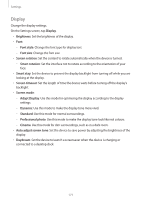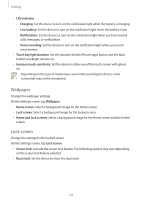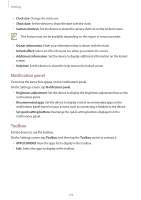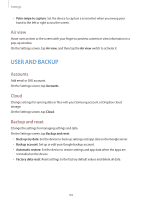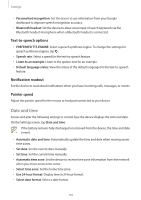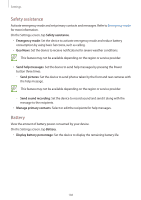Samsung Galaxy S5 Mini User Manual - Page 181
MOTION, Finger Scanner, Motions and gestures
 |
View all Samsung Galaxy S5 Mini manuals
Add to My Manuals
Save this manual to your list of manuals |
Page 181 highlights
Settings Finger Scanner Register your fingerprint to the device to secure the device or sign in to your Samsung account. On the Settings screen, tap Finger Scanner. • Fingerprint manager: Register or delete fingerprint information. • Change alternative password: Change the alternative password to use if the device does not recognise the fingerprint. • Screen lock: Set an unlock method and an alternative password. • Verify Samsung account: Set the device to verify your Samsung account with fingerprints. • Pay with PayPal: Set the device to verify your PayPal account and to authorise purchases using your fingerprints. This feature may not be available depending on the region or service provider. MOTION Motions and gestures Activate the motion recognition feature and change the settings that control motion recognition on your device. On the Settings screen, tap Motions and gestures. • Direct call: Set the device to make a voice call by picking up and holding the device near your ear while viewing call, message, or contact details. • Smart alert: Set the device to alert you if you have missed calls or new messages when you pick up the device. • Mute/Pause: Set the device to mute incoming calls or alarms, or to pause media playback by using palm motions or looking away from the screen. - -Covering screen with hand: Set the device to mute incoming calls or alarms, or to pause media playback when you cover the screen with your palm. - -Turning device over: Set the device to mute incoming calls or alarms, or to pause media playback by placing the device face down. 181