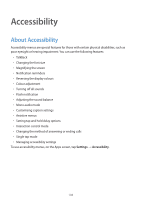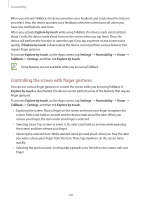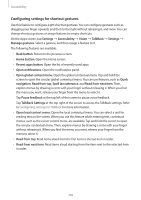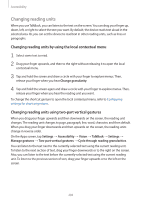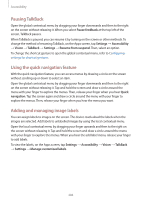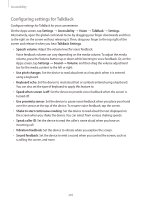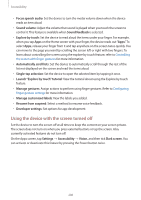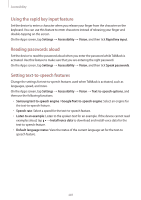Samsung Galaxy S5 Mini User Manual - Page 202
Configuring settings for shortcut gestures, TalkBack Settings
 |
View all Samsung Galaxy S5 Mini manuals
Add to My Manuals
Save this manual to your list of manuals |
Page 202 highlights
Accessibility Configuring settings for shortcut gestures Use this feature to configure eight shortcut gestures. You can configure gestures such as, dragging your finger upwards and then to the right without releasing it, and more. You can change shortcut gestures or assign features to empty shortcuts. On the Apps screen, tap Settings → Accessibility → Vision → TalkBack → Settings → Manage gestures. Select a gesture, and then assign a feature to it. The following features are available: • Back button: Return to the previous screen. • Home button: Open the Home screen. • Recent apps button: Open the list of recently-used apps. • Open notifications: Open the notifications panel. • Open global context menu: Open the global contextual menu. Tap and hold the screen to open the circular global contextual menu. You can use features, such as Quick navigation, Read from top, Spell last utterance, and Read from next item. Then, explore menus by drawing a circle with your finger without releasing it. When you find the menu you want, release your finger from the menu to select it. Tap Pause feedback at the top left of the screen to pause voice feedback. Tap TalkBack Settings at the top right of the screen to access the TalkBack settings. Refer to Configuring settings for TalkBack for more information. • Open local context menu: Open the local contextual menu. You can select a unit for reading text on the screen. When you use this feature while entering text, contextual menus, such as the cursor control menu, are available. Tap and hold the screen to open the circular contextual menu. Then, explore menus by drawing a circle with your finger without releasing it. When you find the menu you want, release your finger from the menu to select it. • Read from top: Read items aloud from the first item to the last item in order. • Read from next item: Read items aloud starting from the item next to the selected item in order. 202