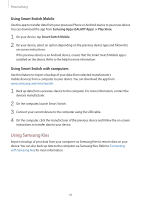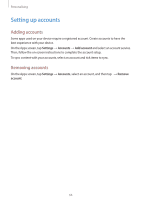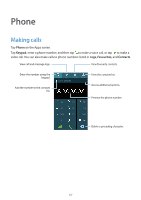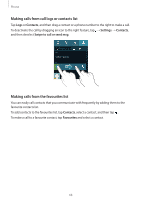Samsung Galaxy S5 Mini User Manual - Page 70
Receiving calls, Answering a call, Rejecting a call, Missed calls
 |
View all Samsung Galaxy S5 Mini manuals
Add to My Manuals
Save this manual to your list of manuals |
Page 70 highlights
Phone Receiving calls Answering a call When a call comes in, drag outside the large circle. If a call notification pop-up window appears while you are using an app, tap Answer in the pop-up window. If the call waiting service is activated, another call can be answered. When the second call is answered, the first call is put on hold. Rejecting a call When a call comes in, drag outside the large circle. If a call notification pop-up window appears while you are using an app, tap Reject in the pop-up window. To send a message when rejecting an incoming call, drag the reject message bar upwards. To create various rejection messages, on the Apps screen, tap Phone → → Settings → Call → Call rejection → Rejection messages → . Automatically rejecting calls from unwanted numbers 1 Tap Phone on the Apps screen. 2 Tap → Settings → Call → Call rejection → Auto reject mode → Auto reject numbers. 3 Tap Auto reject list → , enter a number, and then assign a category. 4 Tap Save. Missed calls If a call is missed, appears on the status bar. Open the notifications panel to view the list of missed calls. Alternatively, on the Apps screen, tap Phone → Logs to view missed calls. 70