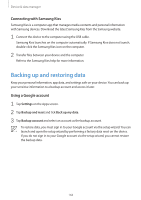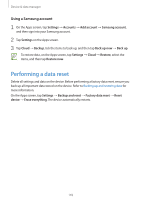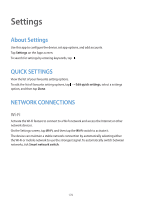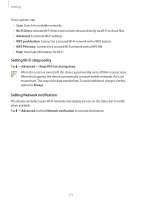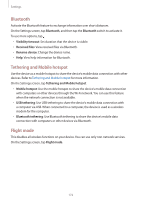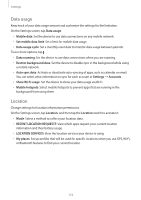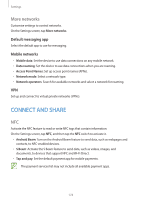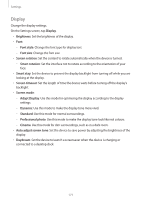Samsung Galaxy S5 Mini User Manual - Page 172
Bluetooth, Tethering and Mobile hotspot, Flight mode, Visibility timeout, Received files
 |
View all Samsung Galaxy S5 Mini manuals
Add to My Manuals
Save this manual to your list of manuals |
Page 172 highlights
Settings Bluetooth Activate the Bluetooth feature to exchange information over short distances. On the Settings screen, tap Bluetooth, and then tap the Bluetooth switch to activate it. To use more options, tap . • Visibility timeout: Set duration that the device is visible. • Received files: View received files via Bluetooth. • Rename device: Change the device name. • Help: View help information for Bluetooth. Tethering and Mobile hotspot Use the device as a mobile hotspot to share the device's mobile data connection with other devices. Refer to Tethering and Mobile hotspot for more information. On the Settings screen, tap Tethering and Mobile hotspot. • Mobile hotspot: Use the mobile hotspot to share the device's mobile data connection with computers or other devices through the Wi-Fi network. You can use this feature when the network connection is not available. • USB tethering: Use USB tethering to share the device's mobile data connection with a computer via USB. When connected to a computer, the device is used as a wireless modem for the computer. • Bluetooth tethering: Use Bluetooth tethering to share the device's mobile data connection with computers or other devices via Bluetooth. Flight mode This disables all wireless functions on your device. You can use only non-network services. On the Settings screen, tap Flight mode. 172