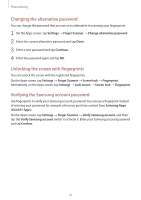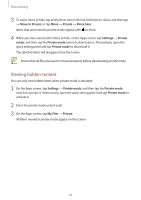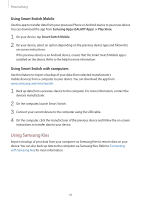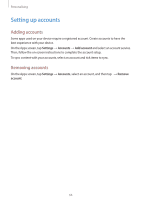Samsung Galaxy S5 Mini User Manual - Page 61
Changing the alternative password, Unlocking the screen with fingerprints
 |
View all Samsung Galaxy S5 Mini manuals
Add to My Manuals
Save this manual to your list of manuals |
Page 61 highlights
Personalising Changing the alternative password You can change the password that you use as an alternative to scanning your fingerprints. 1 On the Apps screen, tap Settings → Finger Scanner → Change alternative password. 2 Enter the current alternative password and tap Done. 3 Enter a new password and tap Continue. 4 Enter the password again and tap OK. Unlocking the screen with fingerprints You can unlock the screen with the registered fingerprints. On the Apps screen, tap Settings → Finger Scanner → Screen lock → Fingerprint. Alternatively, on the Apps screen, tap Settings → Lock screen → Screen lock → Fingerprint. Verifying the Samsung account password Use fingerprints to verify your Samsung account password. You can use a fingerprint instead of entering your password, for example, when you purchase content from Samsung Apps (GALAXY Apps). On the Apps screen, tap Settings → Finger Scanner → Verify Samsung account, and then tap the Verify Samsung account switch to activate it. Enter your Samsung account password and tap Confirm. 61