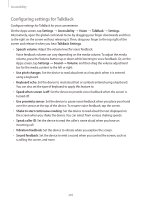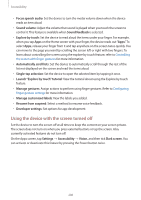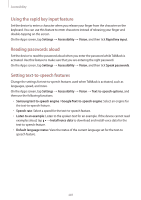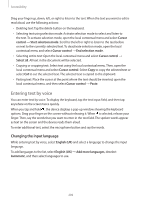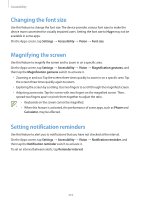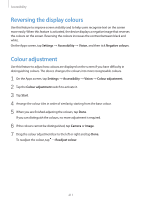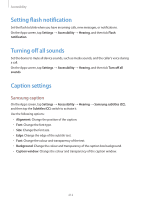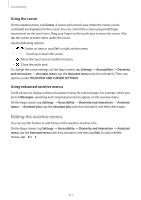Samsung Galaxy S5 Mini User Manual - Page 210
Changing the font size, Magnifying the screen, Setting notification reminders
 |
View all Samsung Galaxy S5 Mini manuals
Add to My Manuals
Save this manual to your list of manuals |
Page 210 highlights
Accessibility Changing the font size Use this feature to change the font size. The device provides various font sizes to make the device more convenient for visually impaired users. Setting the font size to Huge may not be available in some apps. On the Apps screen, tap Settings → Accessibility → Vision → Font size. Magnifying the screen Use this feature to magnify the screen and to zoom in on a specific area. On the Apps screen, tap Settings → Accessibility → Vision → Magnification gestures, and then tap the Magnification gestures switch to activate it. • Zooming in and out: Tap the screen three times quickly to zoom in on a specific area. Tap the screen three times quickly again to return. • Exploring the screen by scrolling: Use two fingers to scroll through the magnified screen. • Adjusting zoom ratio: Tap the screen with two fingers on the magnified screen. Then, spread two fingers apart or pinch them together to adjust the ratio. • Keyboards on the screen cannot be magnified. • When this feature is activated, the performance of some apps, such as Phone and Calculator, may be affected. Setting notification reminders Use this feature to alert you to notifications that you have not checked at the interval. On the Apps screen, tap Settings → Accessibility → Vision → Notification reminder, and then tap the Notification reminder switch to activate it. To set an interval between alerts, tap Reminder interval. 210