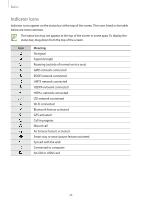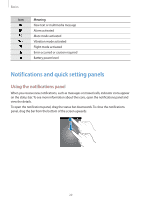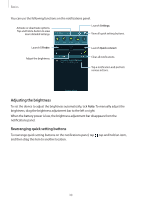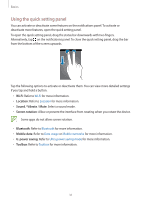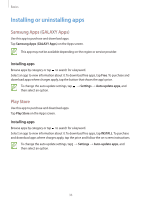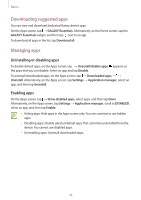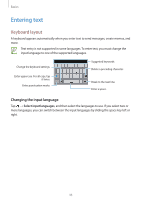Samsung Galaxy S5 Mini User Manual - Page 30
Adjusting the brightness, Rearranging quick setting buttons, notifications panel.
 |
View all Samsung Galaxy S5 Mini manuals
Add to My Manuals
Save this manual to your list of manuals |
Page 30 highlights
Basics You can use the following functions on the notifications panel. Activate or deactivate options. Tap and hold a button to view more detailed settings. Launch Settings. View all quick setting buttons. Launch S Finder. Adjust the brightness. Launch Quick connect. Clear all notifications. Tap a notification and perform various actions. Adjusting the brightness To set the device to adjust the brightness automatically, tick Auto. To manually adjust the brightness, drag the brightness adjustment bar to the left or right. When the battery power is low, the brightness adjustment bar disappears from the notifications panel. Rearranging quick setting buttons To rearrange quick setting buttons on the notifications panel, tap , tap and hold an item, and then drag the item to another location. 30