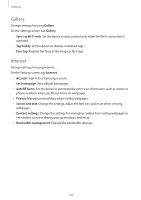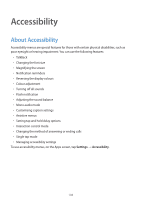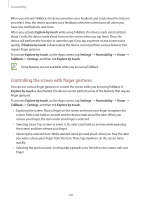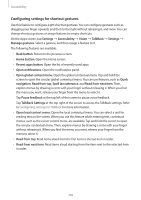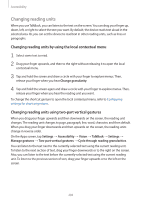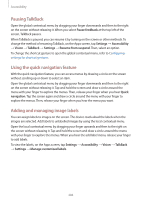Samsung Galaxy S5 Mini User Manual - Page 199
Using the Home button to open accessibility menus, Voice feedback (TalkBack)
 |
View all Samsung Galaxy S5 Mini manuals
Add to My Manuals
Save this manual to your list of manuals |
Page 199 highlights
Accessibility Using the Home button to open accessibility menus You can access the following accessibility menus by pressing the Home button three times quickly. • Accessibility • TalkBack • Negative colours • Interaction control On the Apps screen, tap Settings → Accessibility → Direct access, and then tap the Direct access switch to activate it. Then, select an accessibility menu to open when you press the Home button three times quickly. If you select more than one menu, the device displays a pop-up window asking which menu to use each time you press the Home button three times quickly. To enable Interaction control on the accessibility menus, activate the feature. On the Apps screen, tap Settings → Accessibility → Dexterity and interaction → Interaction control, and then tap the Interaction control switch to activate it. Voice feedback (TalkBack) Activating or deactivating TalkBack When you activate TalkBack, the device reads aloud the text on the screen or selected features. This feature is useful if you have difficulty viewing the screen. 1 On the Apps screen, tap Settings → Accessibility → Vision → TalkBack. 2 Tap the TalkBack switch to activate it. To deactivate TalkBack, tap the TalkBack switch and tap anywhere on the screen twice quickly. 3 Tap OK. To deactivate TalkBack, tap OK and tap anywhere on the screen twice quickly. 199