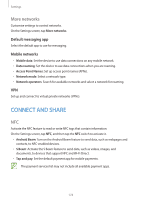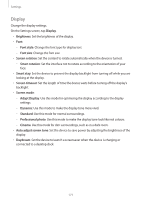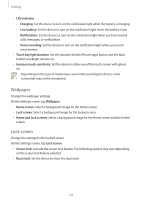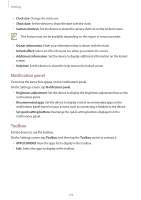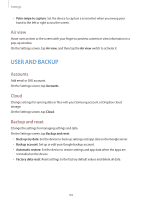Samsung Galaxy S5 Mini User Manual - Page 179
Notification panel, Toolbox, Brightness adjustment
 |
View all Samsung Galaxy S5 Mini manuals
Add to My Manuals
Save this manual to your list of manuals |
Page 179 highlights
Settings • Clock size: Change the clock size. • Show date: Set the device to show the date with the clock. • Camera shortcut: Set the device to show the camera shortcut on the locked screen. This feature may not be available depending on the region or service provider. • Owner information: Enter your information that is shown with the clock. • Unlock effect: Select an effect that you see when you unlock the screen. • Additional information: Set the device to display additional information on the locked screen. • Help text: Set the device to show the help text on the locked screen. Notification panel Customise the items that appear on the notifications panel. On the Settings screen, tap Notification panel. • Brightness adjustment: Set the device to display the brightness adjustment bar on the notifications panel. • Recommended apps: Set the device to display a list of recommended apps on the notifications panel based on your actions, such as connecting a headset to the device. • Set quick setting buttons: Rearrange the quick setting buttons displayed on the notifications panel. Toolbox Set the device to use the toolbox. On the Settings screen, tap Toolbox, and then tap the Toolbox switch to activate it. • APPLICATIONS: View the apps list to display in the toolbox. • Edit: Select the apps to display in the toolbox. 179