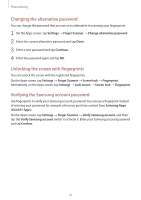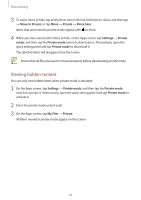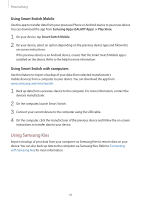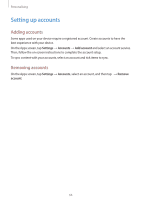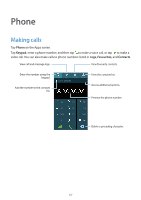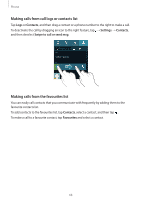Samsung Galaxy S5 Mini User Manual - Page 65
Using Samsung Kies, Using Smart Switch Mobile, Using Smart Switch with computers
 |
View all Samsung Galaxy S5 Mini manuals
Add to My Manuals
Save this manual to your list of manuals |
Page 65 highlights
Personalising Using Smart Switch Mobile Use this app to transfer data from your previous iPhone or Android device to your new device. You can download the app from Samsung Apps (GALAXY Apps) or Play Store. 1 On your device, tap Smart Switch Mobile. 2 On your device, select an option depending on the previous device type and follow the on-screen instructions. If the previous device is an Android device, ensure that the Smart Switch Mobile app is installed on the device. Refer to the help for more information. Using Smart Switch with computers Use this feature to import a backup of your data (from selected manufacturer's mobile devices) from a computer to your device. You can download the app from www.samsung.com/smartswitch. 1 Back up data from a previous device to the computer. For more information, contact the device's manufacturer. 2 On the computer, launch Smart Switch. 3 Connect your current device to the computer using the USB cable. 4 On the computer, click the manufacturer of the previous device and follow the on-screen instructions to transfer data to your device. Using Samsung Kies Import a backup of your data from your computer via Samsung Kies to restore data on your device. You can also back up data to the computer via Samsung Kies. Refer to Connecting with Samsung Kies for more information. 65