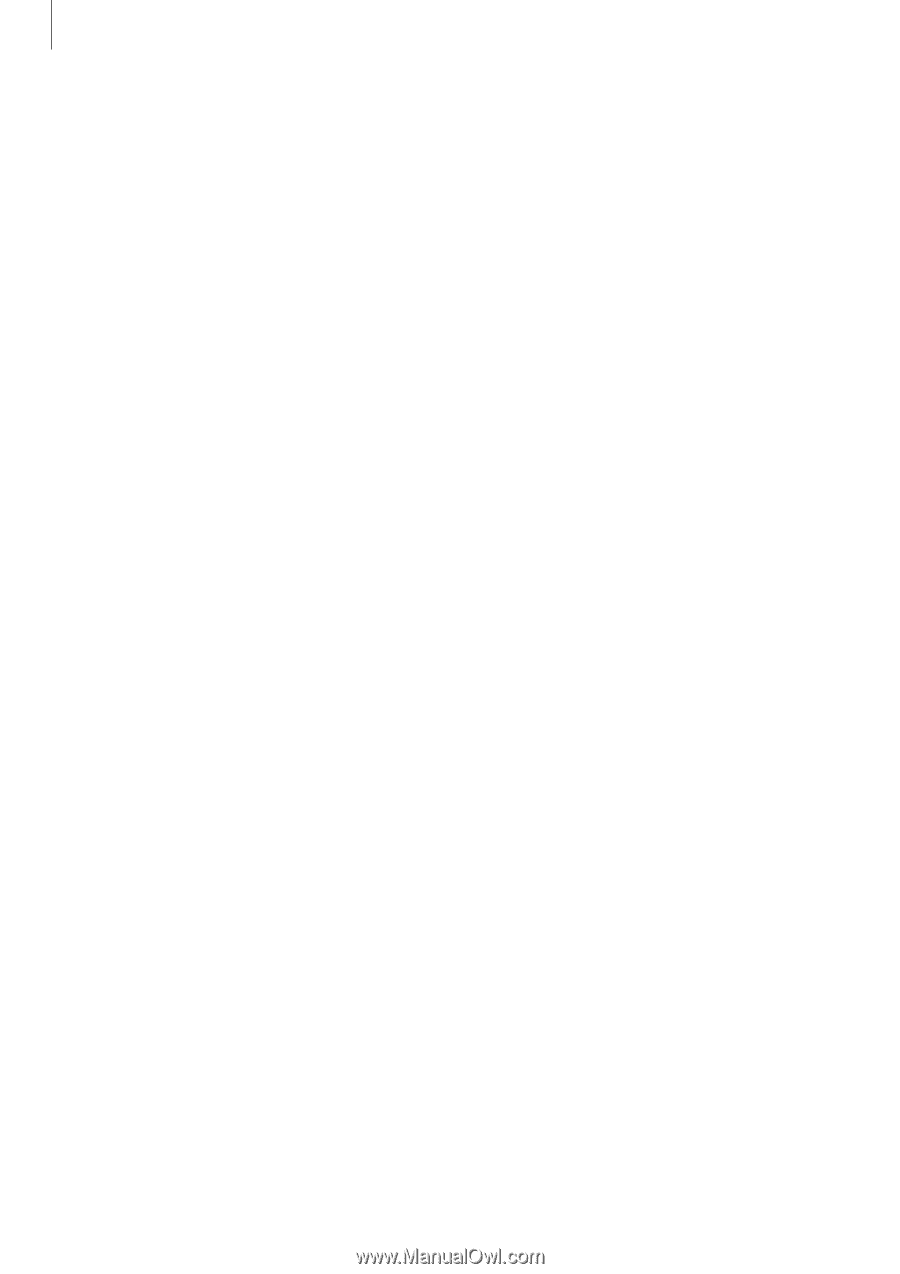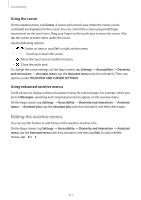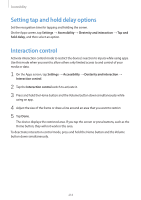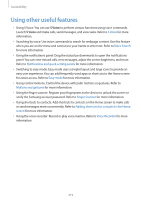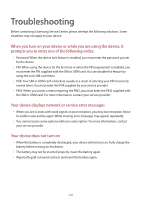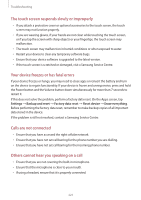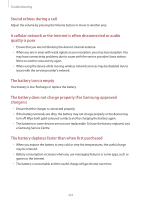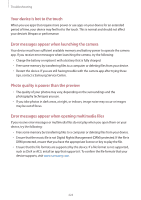Samsung Galaxy S5 Mini User Manual - Page 218
Importing an accessibility settings file, Viewing accessibility services, Settings, Accessibility
 |
View all Samsung Galaxy S5 Mini manuals
Add to My Manuals
Save this manual to your list of manuals |
Page 218 highlights
Accessibility Importing an accessibility settings file Import an accessibility settings file and update the current settings. On the Apps screen, tap Settings → Accessibility → Manage accessibility → Import/ Export, and then select an import option. Select a file to import and tap Done → OK. The accessibility settings will be updated according to the imported file. Sharing accessibility settings files Share accessibility settings files with others via email, Wi-Fi Direct, Bluetooth, and more. On the Apps screen, tap Settings → Accessibility → Manage accessibility → Share via. Then, select accessibility files and tap Done. Select a sharing method and follow the onscreen instructions to share the files. Viewing accessibility services View accessibility services installed on the device. On the Apps screen, tap Settings → Accessibility, and view the list of accessibility services available in SERVICES. 218