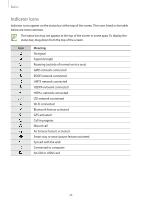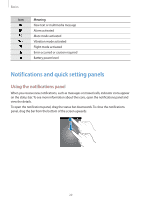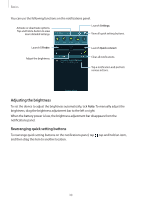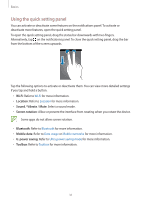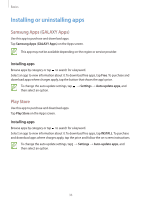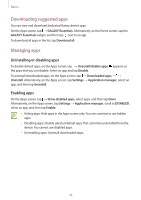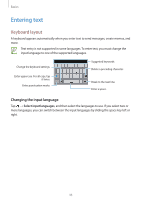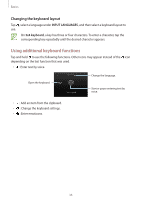Samsung Galaxy S5 Mini User Manual - Page 31
Using the quick setting panel, Wi-Fi, Location, Sound, Vibrate, Screen rotation, Bluetooth
 |
View all Samsung Galaxy S5 Mini manuals
Add to My Manuals
Save this manual to your list of manuals |
Page 31 highlights
Basics Using the quick setting panel You can activate or deactivate some features on the notifications panel. To activate or deactivate more features, open the quick setting panel. To open the quick setting panel, drag the status bar downwards with two fingers. Alternatively, tap on the notifications panel. To close the quick setting panel, drag the bar from the bottom of the screen upwards. Tap the following options to activate or deactivate them. You can view more detailed settings if you tap and hold a button. • Wi-Fi: Refer to Wi-Fi for more information. • Location: Refer to Location for more information. • Sound / Vibrate / Mute: Select a sound mode. • Screen rotation: Allow or prevent the interface from rotating when you rotate the device. Some apps do not allow screen rotation. • Bluetooth: Refer to Bluetooth for more information. • Mobile data: Refer to Data usage or Mobile networks for more information. • U. power saving: Refer to Ultra power saving mode for more information. • Toolbox: Refer to Toolbox for more information. 31