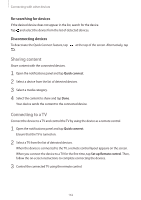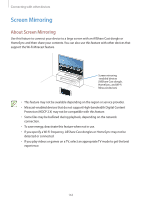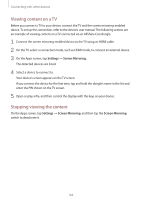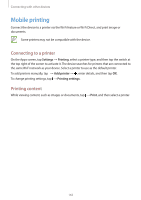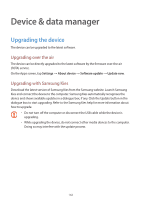Samsung Galaxy S5 Mini User Manual - Page 161
Quick connect, About Quick Connect, Connecting to other devices
 |
View all Samsung Galaxy S5 Mini manuals
Add to My Manuals
Save this manual to your list of manuals |
Page 161 highlights
Connecting with other devices Quick connect About Quick Connect Use this feature to easily search and connect to nearby devices. You can use the device as a remote control by connecting it to a TV. You can also conveniently share content stored on your device with computers. • Connection methods may vary depending on the type of connected devices or the shared content. • Device name may vary depending on the Bluetooth devices to pair with. For example, the device name can be shown as BT MAC. Before using this feature • When connecting to a device that supports the Quick Connect feature, turn on the device's screen to make it detectable. • When connecting to a device that does not support the Quick Connect feature, ensure that Wi-Fi Direct or the Bluetooth feature is activated. Connecting to other devices 1 Open the notifications panel and tap Quick connect. When the panel opens, the Bluetooth feature is activated automatically and the device searches for nearby devices. 2 Select a device to connect to. The next steps may vary depending on the connected device. Follow the on-screen instructions to complete the connection between the devices. To allow nearby devices to search for your device and connect to it, tap → Always ready to connect, and then tap the Always ready to connect switch to activate it. 161