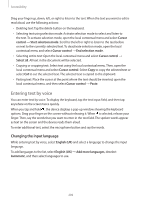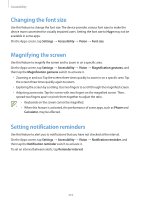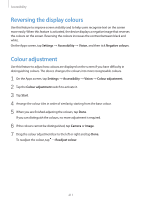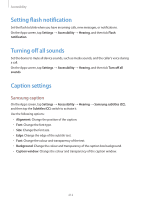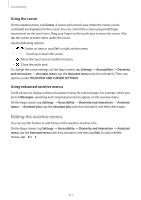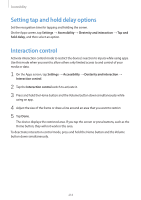Samsung Galaxy S5 Mini User Manual - Page 213
Adjusting the sound balance, Mono audio, Google caption
 |
View all Samsung Galaxy S5 Mini manuals
Add to My Manuals
Save this manual to your list of manuals |
Page 213 highlights
Accessibility Google caption On the Apps screen, tap Settings → Accessibility → Hearing → Google subtitles (CC), and then tap the Google subtitles (CC) switch to activate it. Use the following options: • Language: Select a display language for the caption. • Text size: Change the font size. • Caption style: Change the caption style. Adjusting the sound balance Set the device to adjust the sound balance when using a headset. To adjust the sound balance, connect a headset to the device. On the Apps screen, tap Settings → Accessibility → Hearing → Sound balance. Drag the adjustment bar to the left or right and adjust the sound balance, and then tap Set. Mono audio Set the device to switch the sound output from stereo to mono when a headset is connected. Mono output combines stereo sound into one signal that is played through all headset speakers. Use this if you have a hearing impairment or if a single earbud is more convenient. On the Apps screen, tap Settings → Accessibility → Hearing, and then tick Mono audio. 213