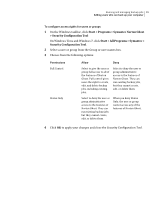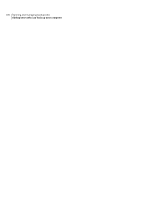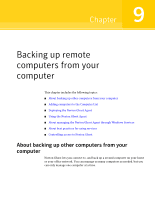Samsung MZ-5PA256C User Manual - Page 104
Use simple, file sharing, Windows Firewall, Exceptions, File and Printer Sharing, Computers
 |
View all Samsung MZ-5PA256C manuals
Add to My Manuals
Save this manual to your list of manuals |
Page 104 highlights
104 Backing up remote computers from your computer Deploying the Norton Ghost Agent 3 On the View tab, scroll to the end of the list and verify that the Use simple file sharing check box is not selected, and then click OK. 4 On the Windows Control Panel, click Windows Firewall. 5 On the Exceptions tab, select File and Printer Sharing, and then click OK. Note: You should close any open applications before you continue with the agent installation. If the Reboot check box is selected, the computer will automatically restart at the end of the installation wizard. To deploy the Norton Ghost Agent 1 On the Norton Ghost menu bar, click Computers > select a computer from the menu. You must have administrator rights on the computer to which you are installing the agent. 2 Click Deploy Agent. 3 In the Deploy Norton Ghost Agent dialog box, specify the administrator user name (or a user name that has administrator rights) and the password. In a workgroup environment, you must specify the remote computer name. You cannot use an IP address, even if you have successfully connected to the computer by using an IP address. For example, type RemoteComputerName\UserName 4 If you want to restart the computer when the agent installation is finished, click Reboot when finished. Note: The computer cannot be backed up until the computer is restarted. However, be sure to warn the user of the impending reboot so that they can save their work. 5 Click OK. To manually install the Norton Ghost Agent 1 Insert the Norton Ghost product CD into the media drive of the computer. The installation program should start automatically. 2 If the installation program does not start, on the Windows taskbar, click Start > Run, type the following command, then click OK. :\autorun.exe