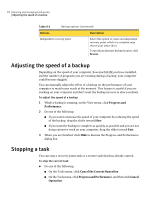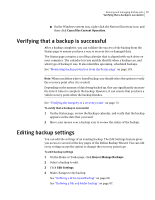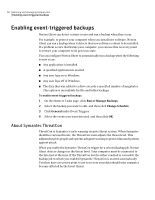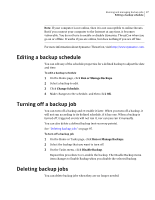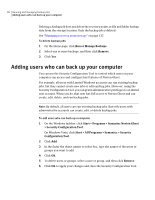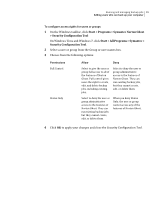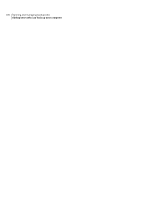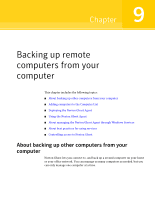Samsung MZ-5PA256C User Manual - Page 99
Start > Programs > Symantec Norton Ghost, > Security Configuration Tool
 |
View all Samsung MZ-5PA256C manuals
Add to My Manuals
Save this manual to your list of manuals |
Page 99 highlights
Running and managing backup jobs 99 Adding users who can back up your computer To configure access rights for users or groups 1 On the Windows taskbar, click Start > Programs > Symantec Norton Ghost > Security Configuration Tool On Windows Vista and Windows 7, click Start > All Programs > Symantec > Security Configuration Tool. 2 Select a user or group from the Group or user names box. 3 Choose from the following options: Permissions Full Control Status Only Allow Deny Select to give the user or group full access to all of the features of Norton Ghost. Full control gives users the right to create, edit, and delete backup jobs, including existing jobs. Select to deny the user or group administrative access to the features of Norton Ghost. They can run existing backup jobs, but they cannot create, edit, or delete them. Select to deny the user or group administrative access to the features of Norton Ghost. They can run existing backup jobs, but they cannot create, edit, or delete them. When you deny Status Only, the user or group cannot access any of the features of Norton Ghost. 4 Click OK to apply your changes and close the Security Configuration Tool.