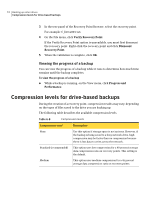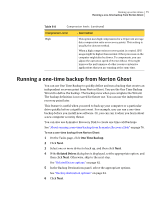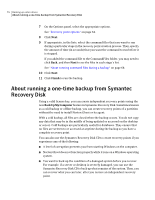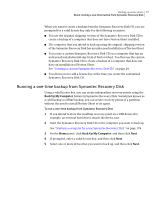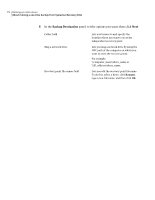Samsung MZ-5PA256C User Manual - Page 79
Options, Verify recovery point after creation, Description, Advanced, Advanced options, text box
 |
View all Samsung MZ-5PA256C manuals
Add to My Manuals
Save this manual to your list of manuals |
Page 79 highlights
Backing up entire drives 79 About running a one-time backup from Symantec Recovery Disk 7 In the Options panel, set the desired compression level for the recovery point. None Standard (recommended) Medium High Use this option if storage space is not an issue. However, if the backup is being saved to a busy network drive, high compression may be faster than no compression because there is less data to write across the network. This option uses low compression for a 40 percent average data compression ratio on recovery points. This setting is the default. This option uses medium compression for a 45 precent average data compression ratio on recovery points. This option uses high compression for a 50 percent average data compression ratio on recovery points. This setting is usually the slowest method. When a high compression recovery point is created, CPU usage might be higher than normal. Other processes on the computer might also be slower. To compensate, you can adjust the operation speed of Norton Ghost. This might improve the performance of other resource-intensive applications that you are running at the same time. 8 If you want to verify whether the recovery point is valid after its creation, select Verify recovery point after creation. 9 In the Description text box, type a description that you want associated with the recovery point. 10 Click Advanced. 11 In the Advanced options panel, set the options you want, and then click OK.