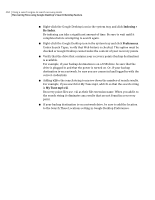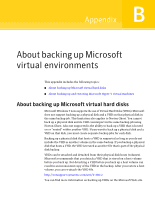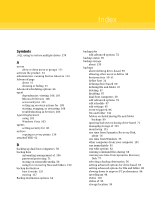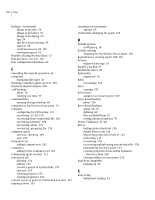Samsung MZ-5PA256C User Manual - Page 204
Indexing >, Re-Index, Preferences, My Tune mp3 v2i
 |
View all Samsung MZ-5PA256C manuals
Add to My Manuals
Save this manual to your list of manuals |
Page 204 highlights
204 Using a search engine to search recovery points Recovering files using Google Desktop's Search Desktop feature ■ Right-click the Google Desktop icon in the system tray and click Indexing > Re-Index. Re-indexing can take a significant amount of time. Be sure to wait until it completes before attempting to search again. ■ Right-click the Google Desktop icon in the system tray and click Preferences. Under Search Types, verify that Web history is checked. This option must be checked or Google Desktop cannot index the content of your recovery points. ■ Verify that the drive that contains your recovery points (backup destination) is available. For example, if your backup destination is on a USB drive, be sure that the drive is plugged in and that the power is turned on. Or, if your backup destination is on a network, be sure you are connected and logged in with the correct credentials. ■ Adding v2i to the search string to narrow down the number of search results. For example, if you search for My Tune mp3, add v2i so that the search string is My Tune mp3 v2i. Recovery point files use .v2i as their file extension name. When you add it to the search string it eliminates any results that are not found in a recovery point. ■ If your backup destination is on a network drive, be sure to add the location to the Search These Locations setting in Google Desktop Preferences.