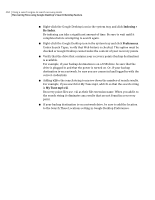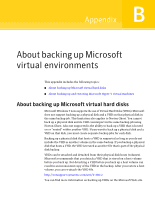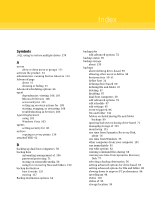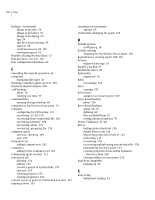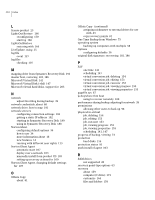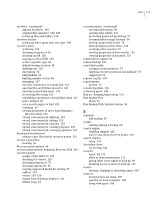Samsung MZ-5PA256C User Manual - Page 206
About backing up and restoring Microsoft Hyper-V virtual machines
 |
View all Samsung MZ-5PA256C manuals
Add to My Manuals
Save this manual to your list of manuals |
Page 206 highlights
206 About backing up Microsoft virtual environments About backing up and restoring Microsoft Hyper-V virtual machines http://technet.microsoft.com/en-us/library/dd440865(WS.10).aspx About backing up and restoring Microsoft Hyper-V virtual machines To create a backup of a Microsoft Hyper-V virtual machine, you must back up the volumes of the computer where the virtual machine is hosted. To do this, create either a live backup or a system state backup of the host machine.You cannot back up or restore a specific virtual machine. A live backup is created while the virtual machine is running (hot backup). A system state backup is created when the guest operating system on the virtual machine is not running (cold backup) or the Hyper-V VSS integration component is not installed in the virtual machine. Note: Norton Ghost is unable to back up clustered shared volumes. Because volumes in such a configuration are accessible to each of the clustered Hyper-V host computers, a given volume cannot be locked for backup . However, clustered disks can be backed up by Norton Ghost because one host has exclusive access to the disk. To create a backup of a running virtual machine, the following conditions must be met: If you attempt to perform a backup when the conditions above are not met, Norton Ghost creates a system state recovery point that is crash-consistent. A crash-consistent recovery point captures the virtual machine as if it had experienced a system failure or power outage. To restore a virtual machine, you must restore the recovery point of the host computer. The host computer recovery point must include the volume that holds the virtual machine you want to restore. You cannot restore a specific virtual machine. http://entsupport.symantec.com/umi/V-306-2