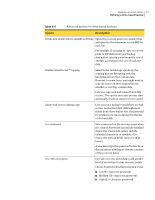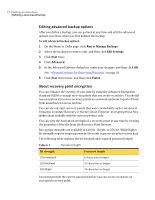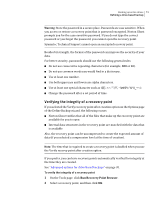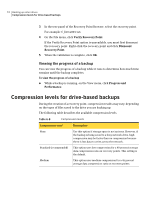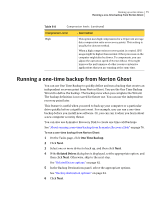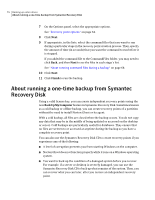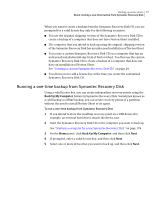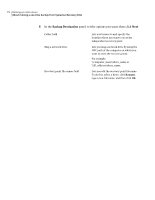Samsung MZ-5PA256C User Manual - Page 76
About running a one-time backup from Symantec Recovery Disk
 |
View all Samsung MZ-5PA256C manuals
Add to My Manuals
Save this manual to your list of manuals |
Page 76 highlights
76 Backing up entire drives About running a one-time backup from Symantec Recovery Disk 7 On the Options panel, select the appropriate options. See "Recovery point options" on page 64. 8 Click Next. 9 If appropriate, in the lists, select the command files that you want to run during a particular stage in the recovery point creation process. Then, specify the amount of time (in seconds) that you want the command to run before it is stopped. If you added the command file to the CommandFiles folder, you may need to click Back, and then Next to see the files in each stage's list. See "About running command files during a backup" on page 68. 10 Click Next. 11 Click Finish to run the backup. About running a one-time backup from Symantec Recovery Disk Using a valid license key, you can create independent recovery points using the new Back Up My Computer feature in Symantec Recovery Disk. Sometimes known as a cold backup or offline backup, you can create recovery points of a partition without the need to install Norton Ghost or its agent. With a cold backup, all files are closed when the backup occurs. You do not copy any data that may be in the middle of being updated or accessed on the desktop or server. Cold backups are particularly useful for databases. They ensure that no files are written to or accessed at anytime during the backup so you have a complete recovery point. You can also use the Symantec Recovery Disk CD to create recovery points if you experience any of the following: ■ A level of corruption prevents you from starting Windows on the computer. ■ Norton Ghost does not function properly while it runs on a Windows operating system. ■ You want to back up the condition of a damaged system before you recover. For example, if a server or desktop is severely damaged, you can use the Symantec Recovery Disk CD to back up what remains of the system. Then, you can recover what you can later, after you restore an independent recovery point.