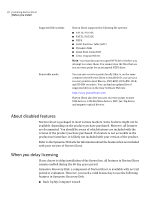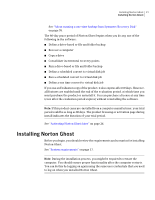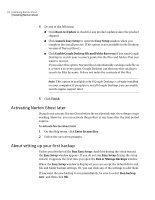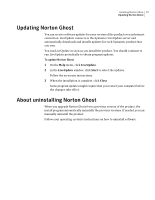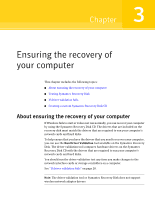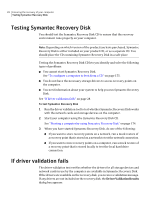Samsung MZ-5PA256C User Manual - Page 23
Completing the installation, Finish, I've already purchased the product and have a license key
 |
View all Samsung MZ-5PA256C manuals
Add to My Manuals
Save this manual to your list of manuals |
Page 23 highlights
Installing Norton Ghost 23 Installing Norton Ghost CD/DVD Support LiveUpdate Required for backing up directly to CD/DVD, and for creating a custom Symantec Recovery Disk CD. A CD/DVD burner is required to use this feature. Keeps your Symantec software up-to-date with the latest product updates. 7 Click Finish to complete the installation. 8 Remove the product CD from the media drive, and then click Yes to exit the installation wizard and restart the computer. If you click No, you cannot run Norton Ghost until after you restart your computer. Completing the installation After you install the product, you are prompted to license or activate your product. You can then run LiveUpdate to check for product updates, and then configure your first backup. Note: If this product came pre-installed from a computer manufacturer, your trial period could be as long as 90 days. Refer to the Activate later label. To complete the installation 1 In the Welcome panel, click Next. If your computer manufacturer installed the product, the Welcome page might appear the first time that you run Norton Ghost. 2 Do one of the following: ■ Click I've already purchased the product and have a license key. Note: You can find the license key on the back of your product CD jacket. Do not lose the license key. You must use it when you install Norton Ghost. ■ Click Activate later to delay the activation of your license. After the trial period ends, the product will no longer work. See "When you delay licensing " on page 20. ■ If Norton Ghost is a trial version and you want to purchase a license key, click Symantec Global Store. 3 Click Next.