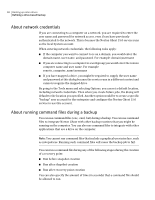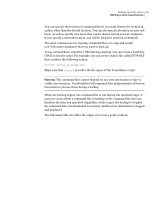Samsung MZ-5PA256C User Manual - Page 64
Backup destination options, Recovery point options, Table 6-2, Description, Option
 |
View all Samsung MZ-5PA256C manuals
Add to My Manuals
Save this manual to your list of manuals |
Page 64 highlights
64 Backing up entire drives Defining a drive-based backup Backup destination options The following table describes the options on the Backup Destination Page. Table 6-2 Backup destination options Option Description Folder field Indicates the location where you want to store the recovery points. If Norton Ghost detects that this location does not have enough available space, it alerts you. You should choose another location that has more space. Edit The Edit button only becomes active if you have selected a backup destination that is on a network. If the backup destination is on a network, you can click the Edit button to bring up a dialog where you can specify the necessary user name and password for network access. This also applies if you want to save the recovery point on a network share. See "About network credentials" on page 68. Customize recovery point file names Allows you to rename the recovery point. To rename a recovery point click Rename and then type a new file name. Default file names include the name of the computer followed by the drive letter. Add Allows you to add up to two Offsite Copy destinations. Offsite Copy automatically copies your latest recovery points each time a backup completes to either a portable storage device, such as an external drive, or to a remote server either through a local area network connection or to a remote FTP server. See "About Offsite Copy" on page 81. Recovery point options The following table describes the recovery point options on the Options page.