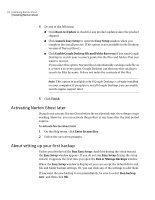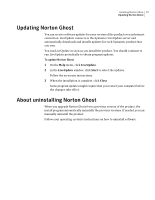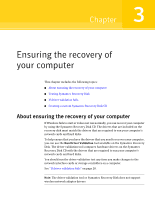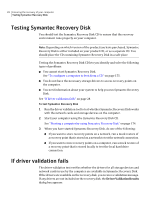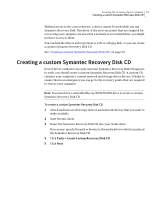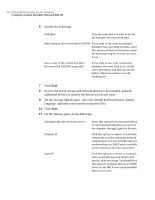Samsung MZ-5PA256C User Manual - Page 29
Creating a custom Symantec Recovery Disk CD
 |
View all Samsung MZ-5PA256C manuals
Add to My Manuals
Save this manual to your list of manuals |
Page 29 highlights
Ensuring the recovery of your computer 29 Creating a custom Symantec Recovery Disk CD Without access to the correct drivers, a device cannot be used while you run Symantec Recovery Disk. Therefore, if the recovery points that are required for recovering your computer are stored on a network or a local hard drive, you might not have access to them. You can find the drivers and copy them to a CD or a floppy disk, or you can create a custom Symantec Recovery Disk CD. See "Creating a custom Symantec Recovery Disk CD" on page 29. Creating a custom Symantec Recovery Disk CD Even if driver validation succeeds and your Symantec Recovery Disk CD appears to work, you should create a custom Symantec Recovery Disk CD. A custom CD contains your computer's current network and storage device drivers. It helps to ensure that in an emergency you can get to the recovery points that are required to restore your computer. Note: You must have a writeable Blu-ray/DVD/CD-RW drive to create a custom Symantec Recovery Disk CD. To create a custom Symantec Recovery Disk CD 1 Attach and turn on all storage devices and network devices that you want to make available. 2 Start Norton Ghost. 3 Insert the Symantec Recovery Disk CD into your media drive. If necessary, specify the path or browse to the media drive in which you placed the Symantec Recovery Disk CD. 4 Click Tasks > Create Custom Recovery Disk CD. 5 Click Next.