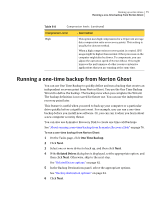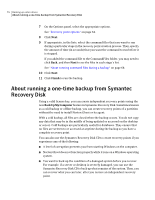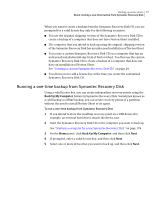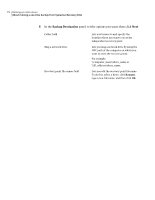Samsung MZ-5PA256C User Manual - Page 80
Disable SmartSector copying
 |
View all Samsung MZ-5PA256C manuals
Add to My Manuals
Save this manual to your list of manuals |
Page 80 highlights
80 Backing up entire drives About running a one-time backup from Symantec Recovery Disk Divide into smaller files to simplify archive Disable SmartSector copying Ignore bad sectors during copy Use password Use AES encryption You can split the recovery point into smaller files and specify the maximum size (in MB) for each file. For example, if you plan to copy a recovery point to ZIP disks from your backup destination, specify a minimum file size of 100 MB, according to the size of each ZIP disk. SmartSector technology speeds up the copying process bycopying only the hard-disk sectors that contain data. However, in some cases, you might want to copy all sectors in their original layout, whether or not they contain data. Lets you copy used and unused hard-disk sectors. This option increases process time and usually results in a larger recovery point. Lets you run a backup even if there are bad sectors on the hard disk. Although most drives do not have bad sectors, the potential for problems increases during the lifetime of the hard disk. Sets a password on the recovery point when it is created. Passwords can include standard characters. Passwords cannot include extended characters, or symbols. (Use characters with an ASCII value of 128 or lower.) A user must type this password before he or she can restore a backup or view the contents of the recovery point. Encrypts recovery point data to add another level of protection to your recovery points. Choose from the following encryption levels: ■ Low (8+ character password) ■ Medium (16+ character password) ■ High (32+ character password)