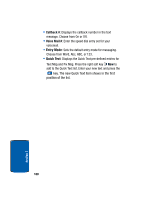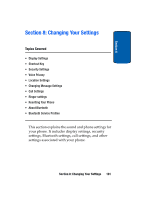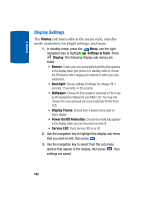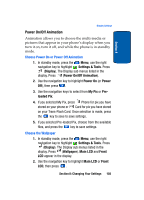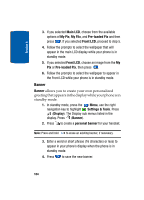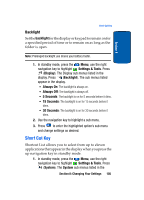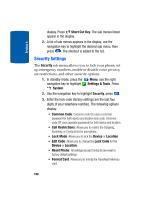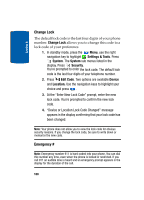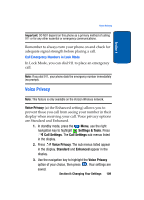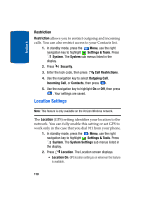Samsung SCH-A970 User Manual (ENGLISH) - Page 105
Backlight, Short Cut Key
 |
View all Samsung SCH-A970 manuals
Add to My Manuals
Save this manual to your list of manuals |
Page 105 highlights
Section 8 Short Cut Key Backlight Set the backlight for the display or keypad to remain on for a specified period of time or to remain on as long as the folder is open. Note: Prolonged backlight use drains your battery faster. 1. In standby mode, press the Menu, use the right navigation key to highlight Settings & Tools. Press (Display). The Display sub menus listed in the display. Press (Backlight). The sub menus listed appear in the display. • Always On: The backlight is always on. • Always Off: The backlight is always off. • 5 Seconds: The backlight is on for 5 seconds before it dims. • 15 Seconds: The backlight is on for 15 seconds before it dims. • 30 Seconds: The backlight is on for 30 seconds before it dims. 2. Use the navigation key to highlight a sub menu. 3. Press to enter the highlighted option's sub menu and change settings as desired. Short Cut Key Shortcut List allows you to select from up to eleven applications that appear in the display when you press the up navigation key in standby mode. 1. In standby mode, press the Menu, use the right navigation key to highlight Settings & Tools. Press (System). The System sub menus listed in the Section 8: Changing Your Settings 105