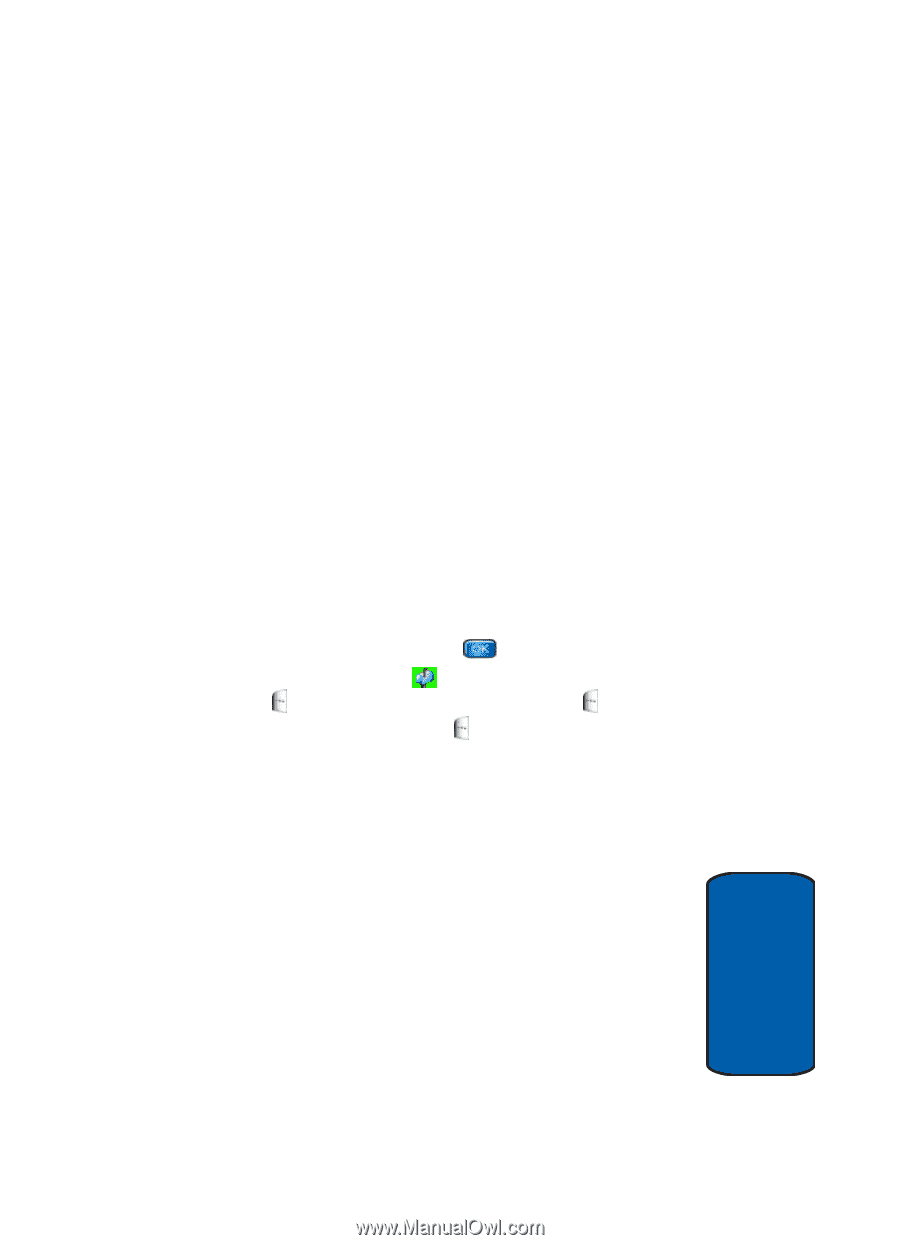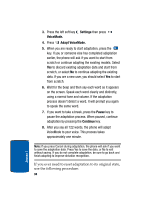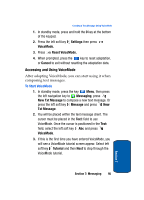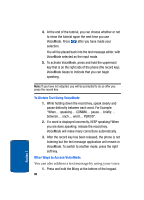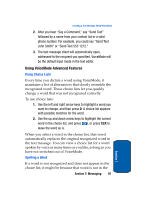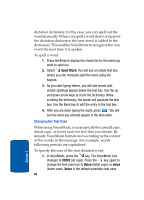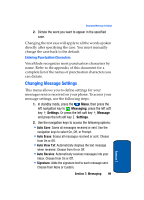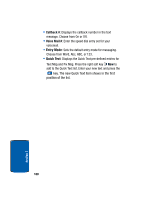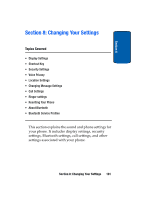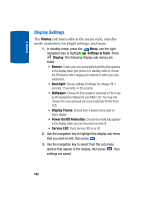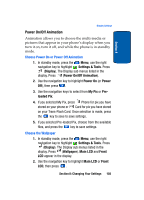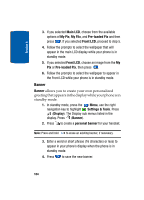Samsung SCH-A970 User Manual (ENGLISH) - Page 99
Entering Punctuation Characters, Changing Message Settings, Messaging, Settings, Message
 |
View all Samsung SCH-A970 manuals
Add to My Manuals
Save this manual to your list of manuals |
Page 99 highlights
Changing Message Settings 2. Dictate the word you want to appear in the specified case. Changing the text case will apply to all the words spoken directly after specifying the case. You must manually change the case back to the default. Entering Punctuation Characters VoiceMode recognizes most punctuation characters by name. Refer to the appendix of this document for a complete list of the names of punctuation characters you can dictate. Changing Message Settings This menu allows you to define settings for your messages sent or received on your phone. To access your message settings, use the following steps: 1. In standby mode, press the Menu, then press the left navigation key to Messaging, press the left soft key Settings. Or press the left soft key Message and press the left soft key Settings. 2. Use the navigation keys to access the following options: • Auto Save: Saves all messages received or sent. Use the navigation keys to select On, Off, or Prompt. • Auto Erase: Erases all messages received or sent. Choose from On or Off. • Auto View Txt: Automatically displays the text message when received. Choose from On or Off. • Auto Receive: Automatically receives messages into your Inbox. Choose from On or Off. • Signature: Adds the signature text to each message sent. Choose from None or Custom. Section 7: Messaging 99 Section 7