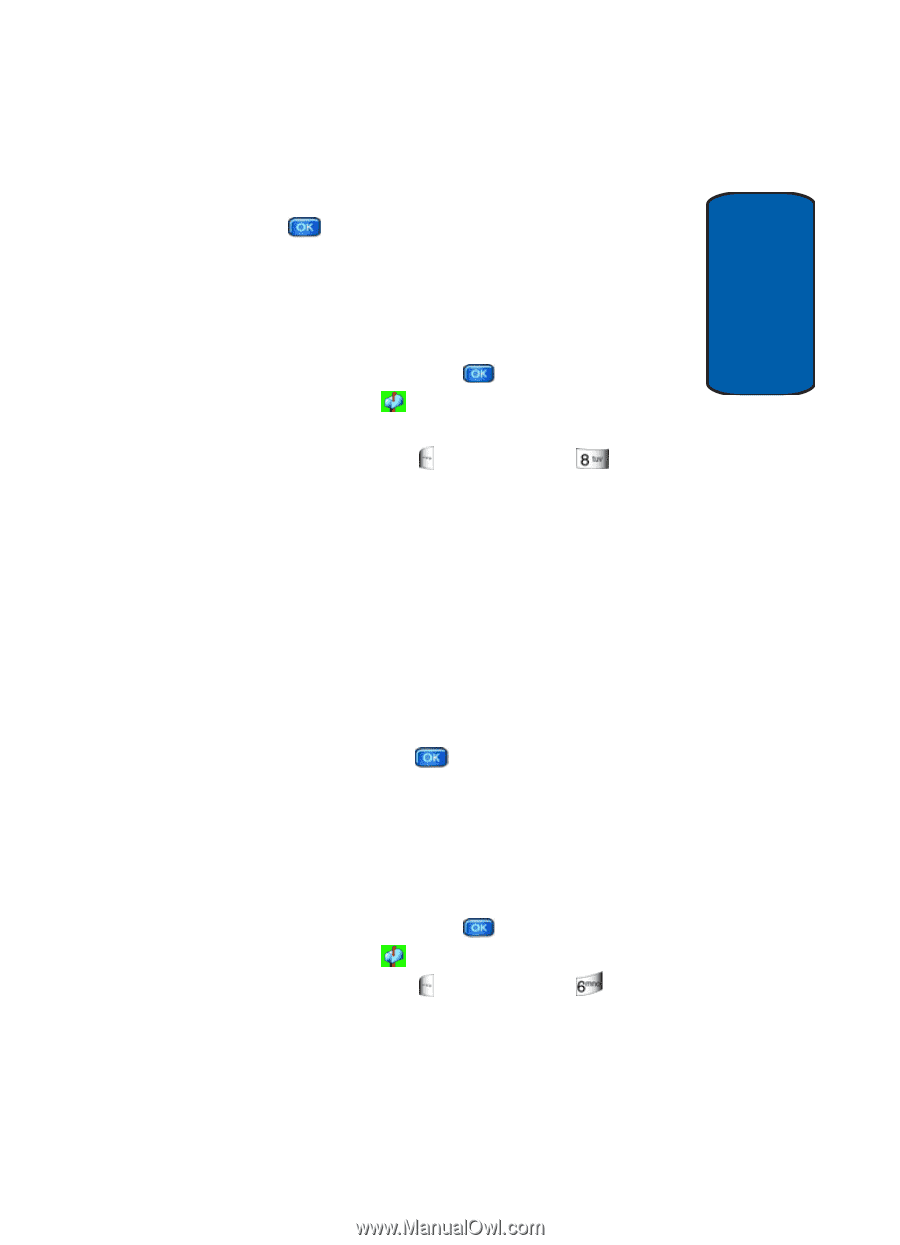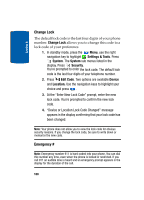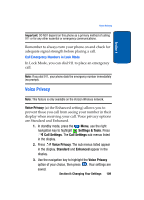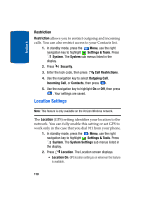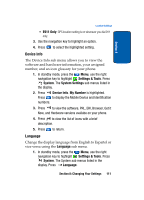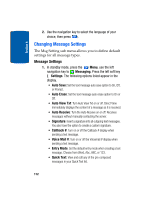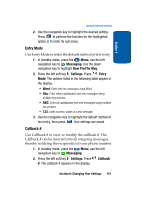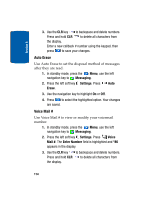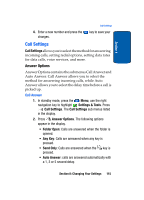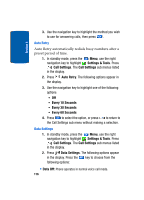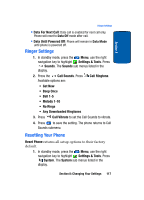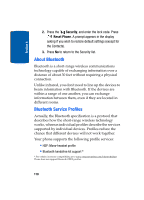Samsung SCH-A970 User Manual (ENGLISH) - Page 113
Entry Mode, Callback #, Messaging, New Pix/Flix Msg, Settings, Entry
 |
View all Samsung SCH-A970 manuals
Add to My Manuals
Save this manual to your list of manuals |
Page 113 highlights
Section 8 Changing Message Settings 2. Use the navigation key to highlight the desired setting. Press to perform the function for the highlighted option or to enter its sub menu. Entry Mode Use Entry Mode to select the default method of text entry. 1. In standby mode, press the Menu, use the left navigation key to Messaging. Use the down navigation key to highlight New Pix/Flix Msg. 2. Press the left soft key Settings. Press Entry Mode. The options listed in the following table appear in the display. • Word: Enter text into messages using Word. • Abc: Enter initial capitalization text into messages using multiple key presses. • ABC: Enter all capitalization text into messages using multiple key presses. • 123: Enter numeric values in a text message. 3. Use the navigation key to highlight the default method of text entry, then press . Your settings are saved. Callback # Use Callback # to view or modify the callback #. The Callback # can be inserted into all outgoing messages, thereby notifying the recipient(s) of your phone number. 1. In standby mode, press the Menu, use the left navigation key to Messaging. 2. Press the left soft key Settings. Press #. The callback # appears in the display. Callback Section 8: Changing Your Settings 113