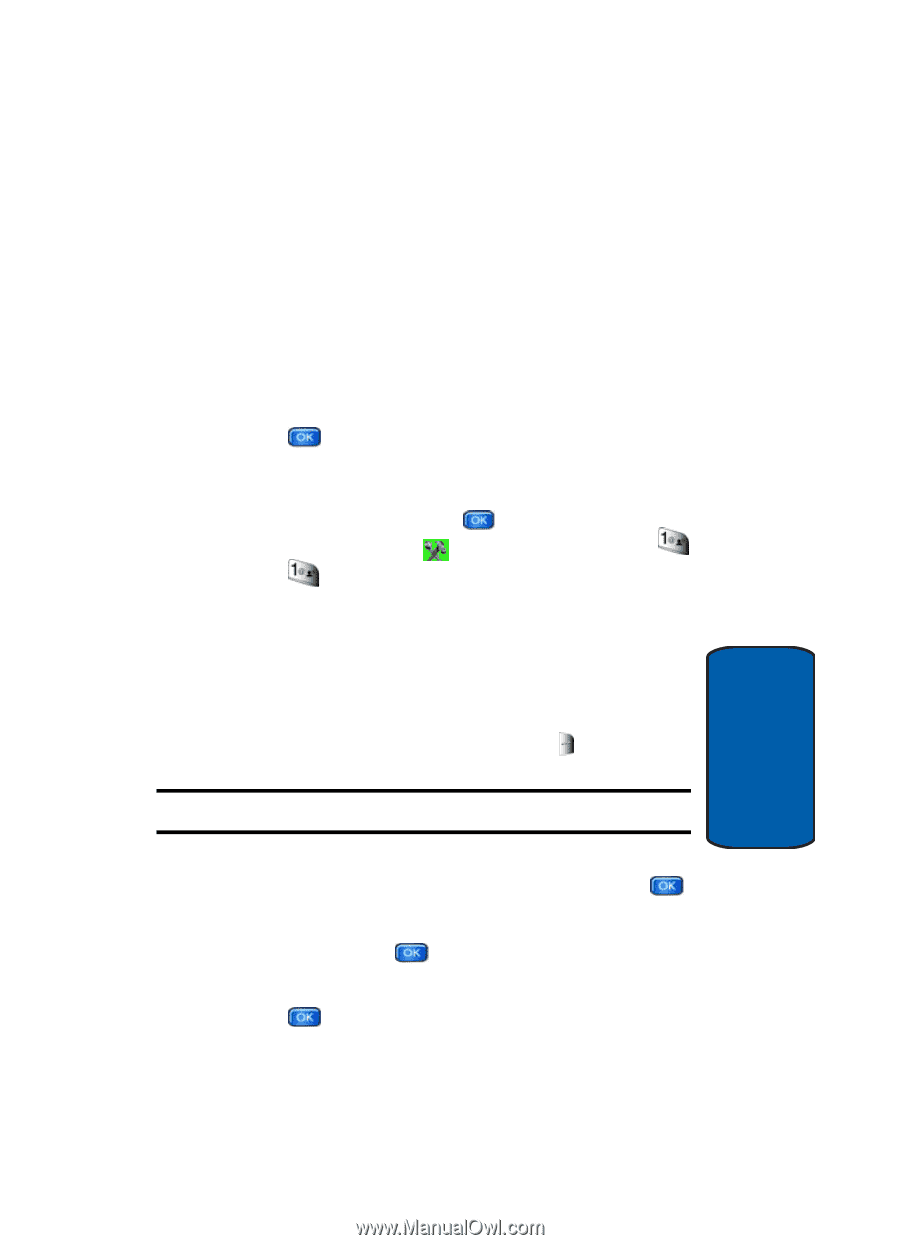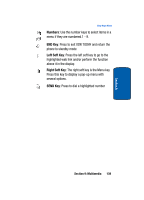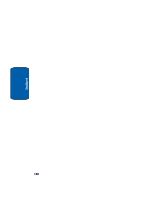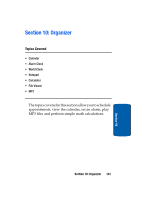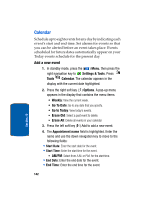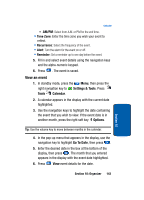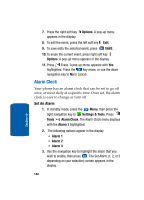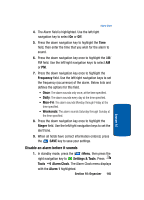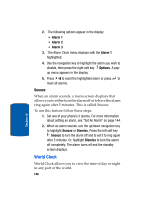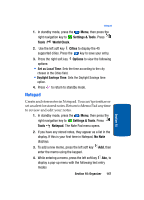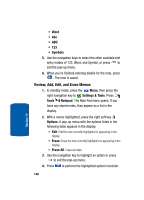Samsung SCH-A970 User Manual (ENGLISH) - Page 143
View an event, AM/PM, Settings & Tools, Tools, Calendar, Options, Go To Date
 |
View all Samsung SCH-A970 manuals
Add to My Manuals
Save this manual to your list of manuals |
Page 143 highlights
Calendar • AM/PM: Select from A.M. or P.M for the end time. • Time Zone: Enter the time zone you wish your event to reflect. • Recurrence: Select the frequency of the event. • Alert: Turn the alarm for the event on or off. • Reminder: Set a reminder up to one day before the event. 5. Fill in and select event details using the navigation keys and the alpha-numeric keypad. 6. Press . The event is saved. View an event 1. In standby mode, press the Menu, then press the right navigation key to Settings & Tools. Press Tools Calendar. 2. A calendar appears in the display with the current date highlighted. 3. Use the navigation keys to highlight the date containing the event that you wish to view. If the event date is in another month, press the right soft key Options. Tip: Use the volume key to move between months in the calendar. 4. In the pop-up menu that appears in the display, use the navigation key to highlight Go To Date, then press . 5. Enter the desired date in the box at the bottom of the display, then press . The month that you entered appears in the display with the event date highlighted. 6. Press View event details for the date. Section 10: Organizer 143 Section 10