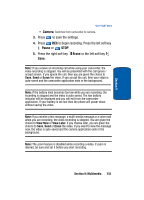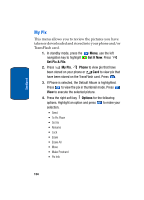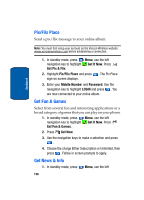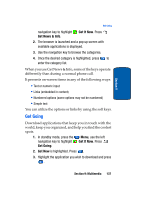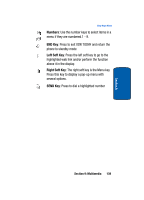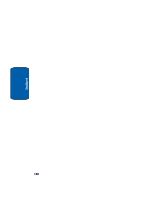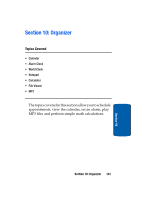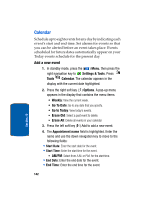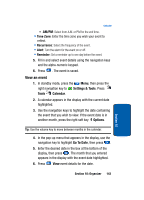Samsung SCH-A970 User Manual (ENGLISH) - Page 138
How Keys Work, Asterisk/Shift Key, Next Key, Pound/Space Key
 |
View all Samsung SCH-A970 manuals
Add to My Manuals
Save this manual to your list of manuals |
Page 138 highlights
Section 9 4. Highlight your selection and press . Follow on screen subscription prompts and press . The download process begins. 5. At the "App installed successfully. Would you like to run it?" prompt, press Yes to launch application, or No to return to category list. Note: The GET GOING menu will display all downloaded applications, with the most current download first. How Keys Work The following table lists keys and functions Navigation Key: Use the navigation key to browse lists and highlight options. CLR Key: A browser back-up key. Press once to back up one page. Press and hold to go back to home page. Press to clear the last number, letter, or symbol entered. Press and hold to completely clear the display. Asterisk/Shift Key: Press before entering text to enable upper case characters (in Abc mode). 0/Next Key: Press to enter a zero (0), or to display another word in the dictionary when in Word entry mode. Pound/Space Key: Press to insert a space when entering text. 138