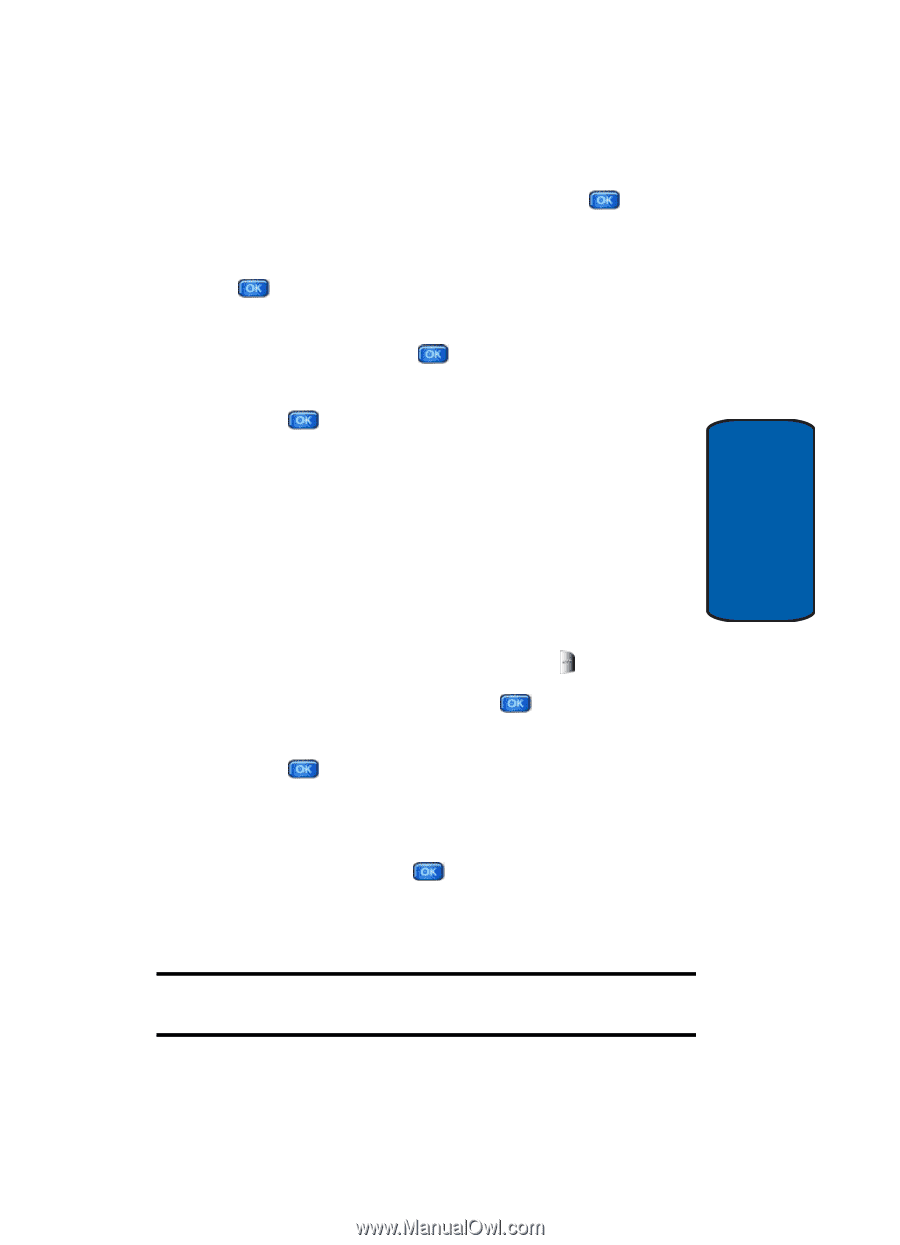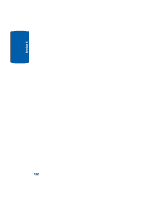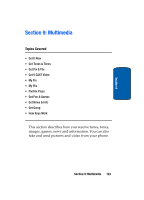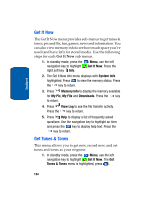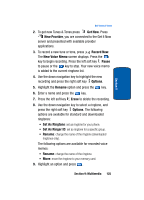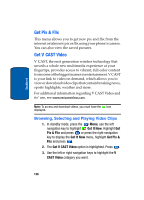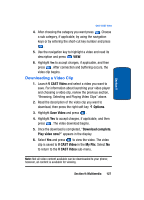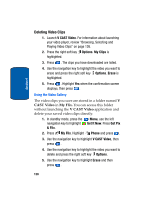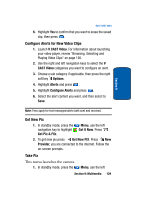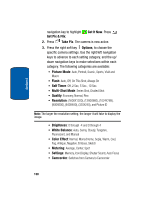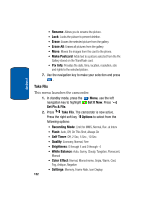Samsung SCH-A970 User Manual (ENGLISH) - Page 127
Downloading a Video Clip, V CAST Video, Options, Save Video, Download complete., Play video now?
 |
View all Samsung SCH-A970 manuals
Add to My Manuals
Save this manual to your list of manuals |
Page 127 highlights
Section 9 Get V CAST Video 4. After choosing the category you want press . Choose a sub category, if applicable, by using the navigation keys or by entering the short-cut key number and press . 5. Use the navigation key to highlight a video and read its description and press VIEW. 6. Highlight Yes to accept charges, if applicable, and then press . After connection and buffering occurs, the video clip begins. Downloading a Video Clip 1. Launch V CAST Video and select a video you want to save. For information about launching your video player and choosing a video clip, review the previous section, "Browsing, Selecting and Playing Video Clips" above. 2. Read the description of the video clip you want to download, then press the right soft key Options. 3. Highlight Save Video and press . 4. Highlight Yes to accept charges, if applicable, and then press . The video download begins. 5. Once the download is completed, "Download complete. Play video now?" appears in the display. 6. Select Yes and press to view the video. The video clip is saved to V CAST Video in the My Flix. Select No to return to the V CAST Video sub-menu. Note: Not all video content available can be downloaded to your phone; however, all content is available for viewing. Section 9: Multimedia 127