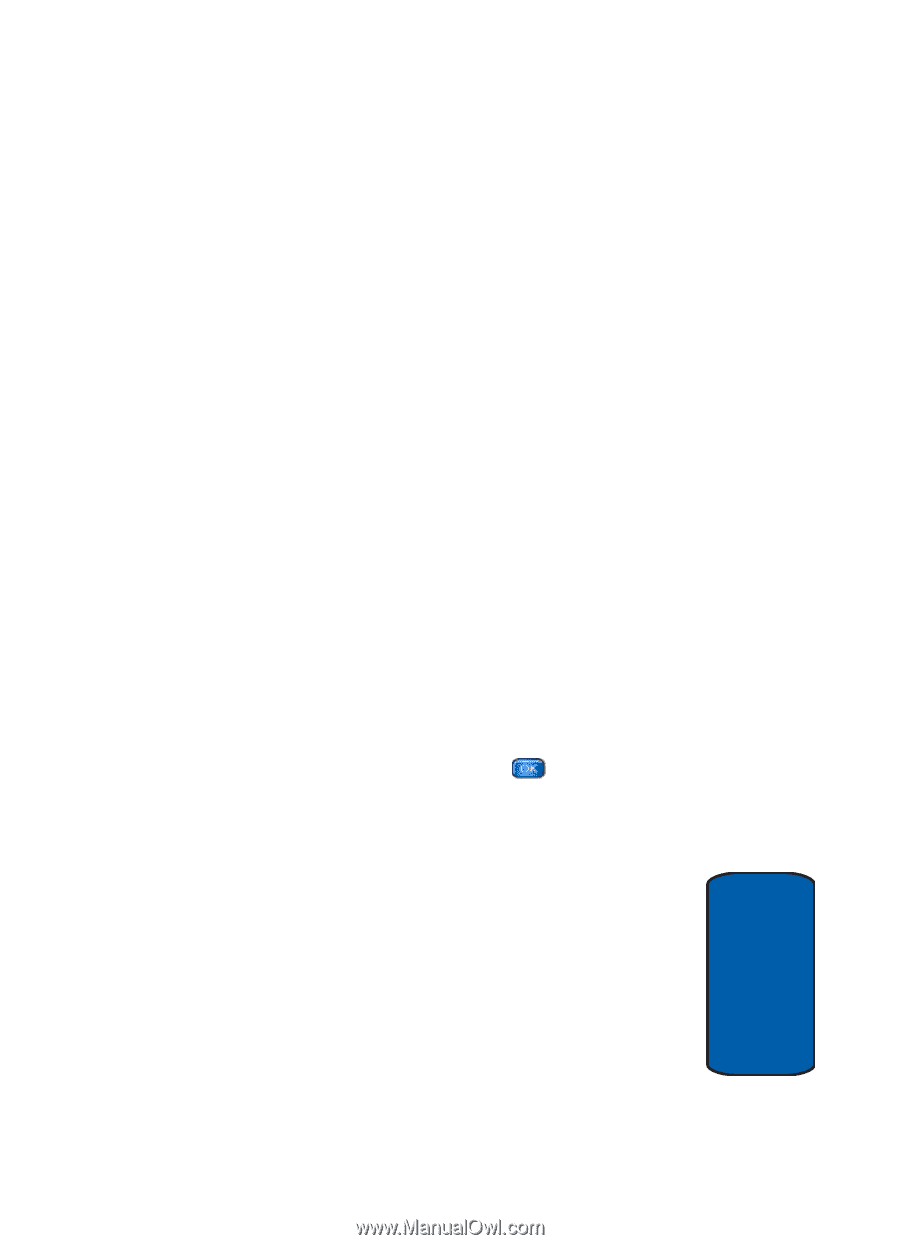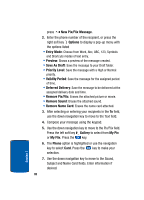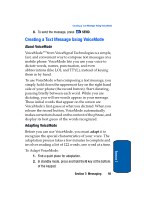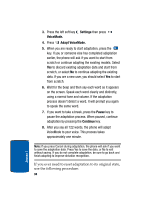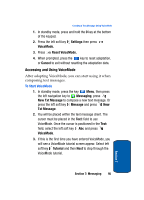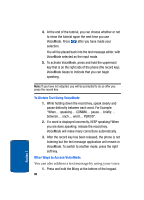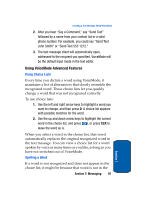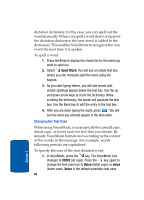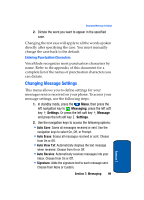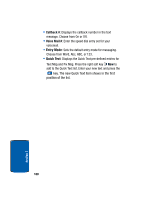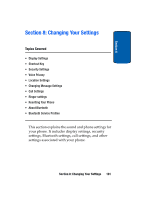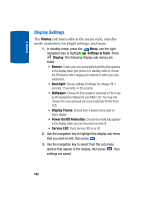Samsung SCH-A970 User Manual (ENGLISH) - Page 97
Using VoiceMode Advanced Features, Using Choice Lists, Spelling a Word
 |
View all Samsung SCH-A970 manuals
Add to My Manuals
Save this manual to your list of manuals |
Page 97 highlights
Creating a Text Message Using VoiceMode 2. After you hear "Say a Command," say "Send Text" followed by a name from your contact list or a valid phone number. For example, you could say "Send Text John Smith" or "Send Text 555 1212." 3. The text message client will automatically open, addressed to the recipient you specified. VoiceMode will be the default input mode in the text editor. Using VoiceMode Advanced Features Using Choice Lists Every time you dictate a word using VoiceMode, it maintains a list of alternatives that closely resemble the recognized word. These choice lists let you quickly change a word that was not recognized correctly. To use choice lists: 1. Use the left and right arrow keys to highlight a word you want to change, and then press 0. A choice list appears with possible matches for the word. 2. Use the up and down arrow keys to highlight the correct word in the choice list, and press , or press CLR to leave the word as is. When you select a word in the choice list, that word automatically replaces the original recognized word in the text message. You can view a choice list for a word spoken by voice as many times as you like, as long as you have not switched out of VoiceMode. Spelling a Word If a word is not recognized and does not appear in the choice list, it might be because that word is not in the Section 7: Messaging 97 Section 7