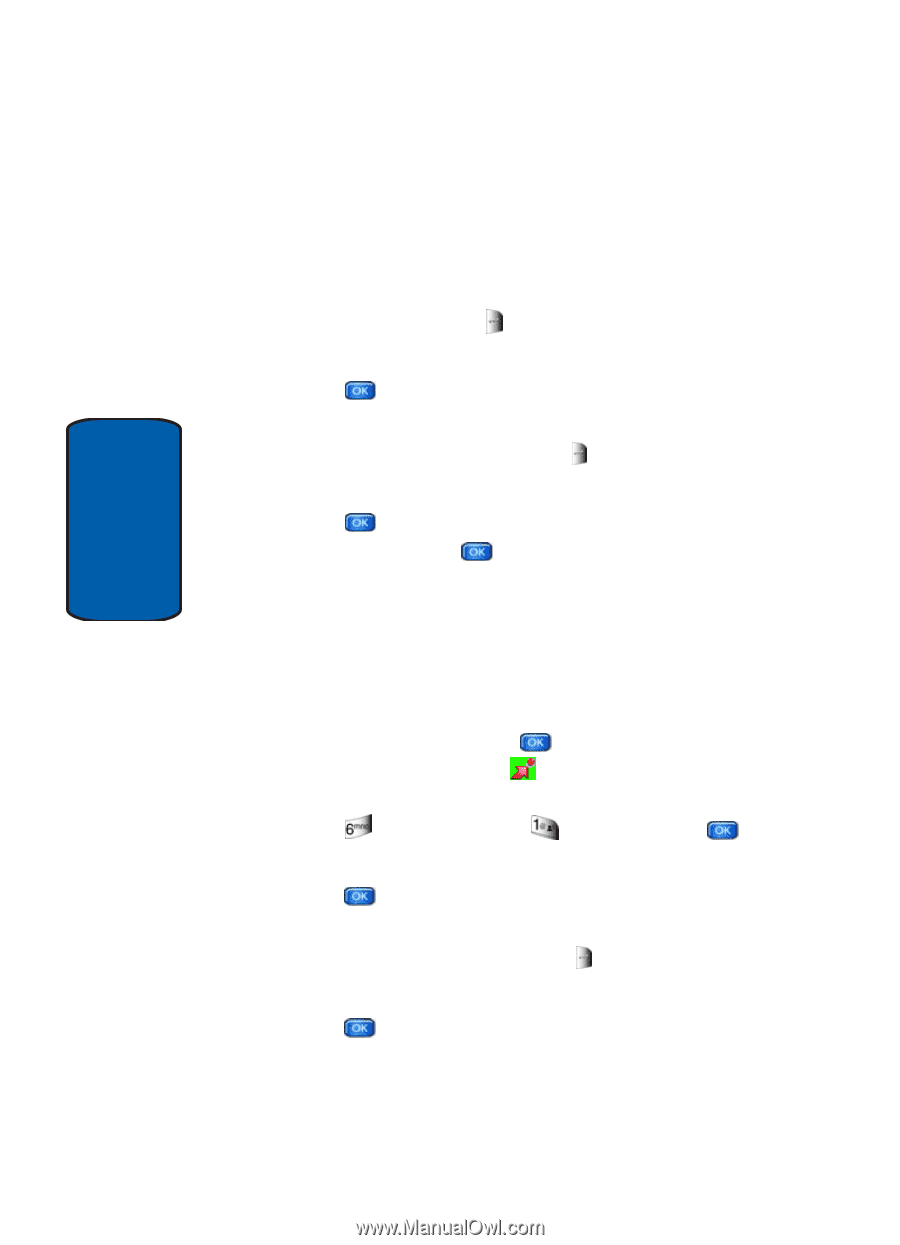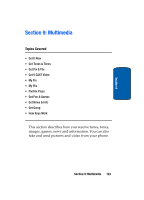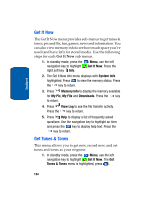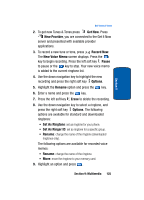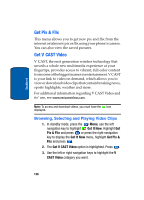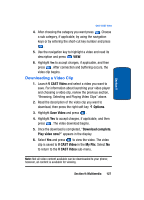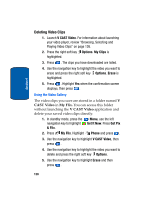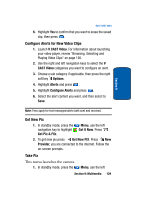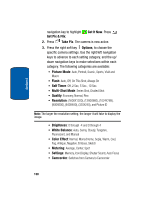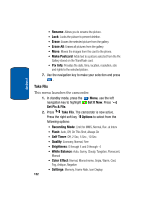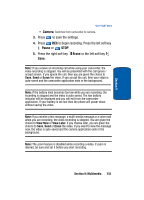Samsung SCH-A970 User Manual (ENGLISH) - Page 128
Deleting Video Clips, Using the Video Gallery, V CAST Video, Options, My Clips, Erase, Get It Now
 |
View all Samsung SCH-A970 manuals
Add to My Manuals
Save this manual to your list of manuals |
Page 128 highlights
Section 9 Deleting Video Clips 1. Launch V CAST Video. For information about launching your video player, review "Browsing, Selecting and Playing Video Clips" on page 126. 2. Press the right soft key Options. My Clips is highlighted. 3. Press . The clips you have downloaded are listed. 4. Use the navigation key to highlight the video you want to erase and press the right soft key Options. Erase is highlighted. 5. Press . Highlight Yes when the confirmation screen displays, then press . Using the Video Gallery The video clips you save are stored in a folder named V CAST Video in My Flix. You can access this folder without launching the V CAST Video application and delete your saved video clips directly. 1. In standby mode, press the Menu, use the left navigation key to highlight Get It Now. Press Get Pix & Flix. 2. Press My Flix. Highlight Phone and press . 3. Use the navigation key to highlight V CAST Video, then press . 4. Use the navigation key to highlight the video you want to delete and press the right soft key Options. 5. Use the navigation key to highlight Erase and then press . 128