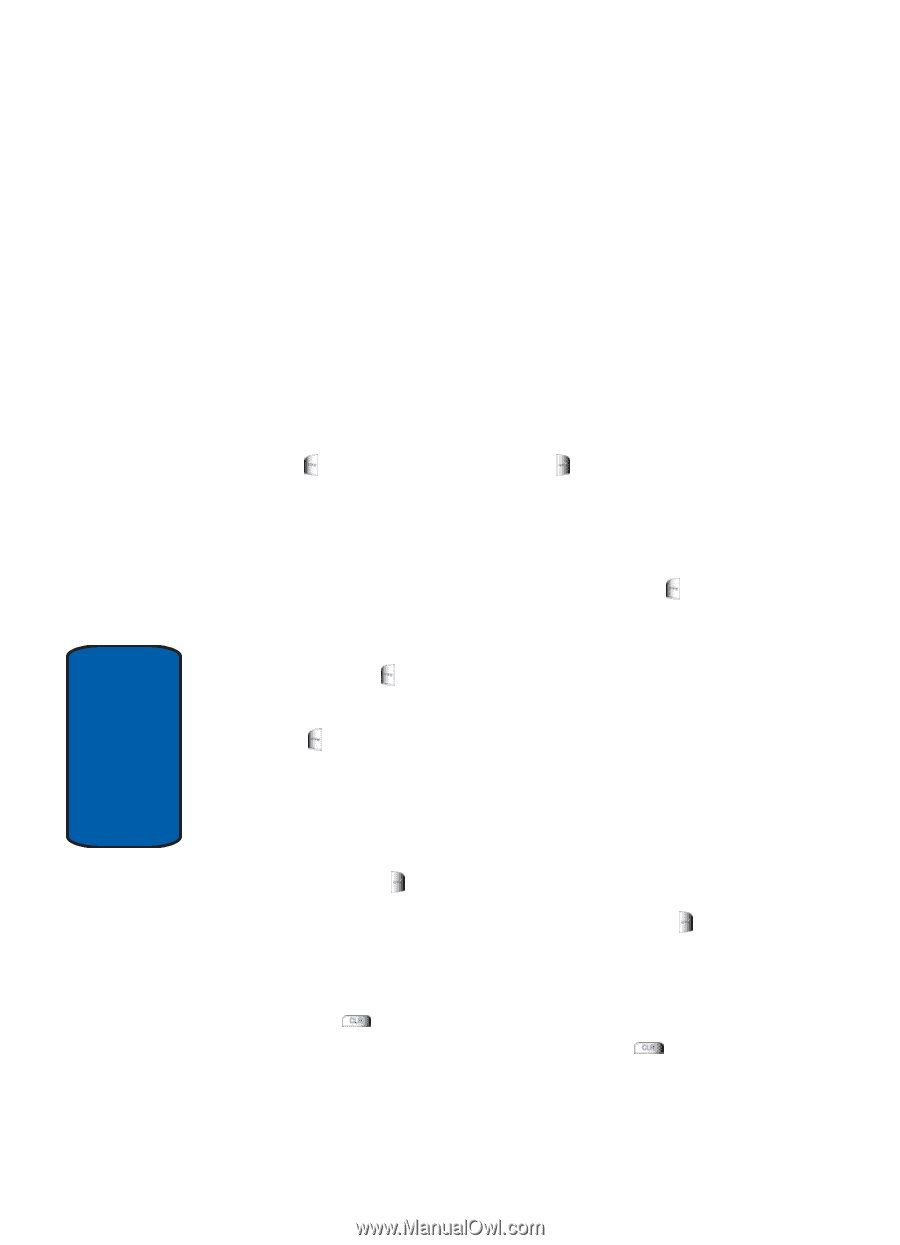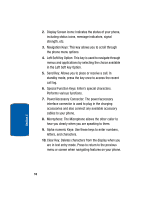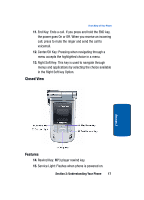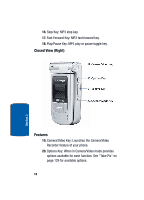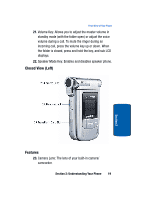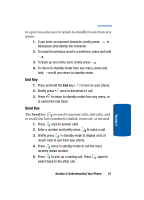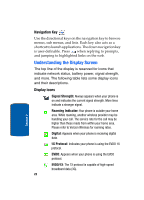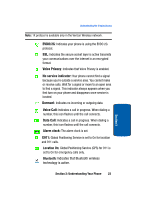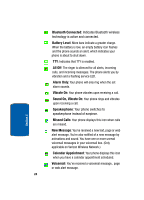Samsung SCH-A970 User Manual (ENGLISH) - Page 20
Command Keys, Left Soft Key, Clear Key - free
 |
View all Samsung SCH-A970 manuals
Add to My Manuals
Save this manual to your list of manuals |
Page 20 highlights
24. Headset Jack: Allows you to plug in an optional headset for safe, convenient, hands-free conversations. 25. TransFlash Card Slot: This expansion slot allows you to insert a TransFlash memory card to add additional memory and storage capacity. Command Keys Functions for the soft keys are defined by what appears above each in the display. There are two soft keys, the left soft key ( ) and the right soft key ( ). Left Soft Key Some functions of the left soft key are as follows. • In standby mode, press the Message (left) soft key ( ) to open the Message menu. • When the left soft key function is Settings, press the Settings (left) soft key ( ) to view settings for the feature. • When the left soft key function is Edit, press the Edit (left) soft key ( ) to edit a Contact or Profile setting. Right Soft Key Some functions of the right soft key are as follows. • When the right soft key function is Options, press the Options (right) soft key ( ) to return to the previous menu. • In standby mode, press the Contacts (right) soft key ( ) to open your Contacts list. Clear Key The CLR key ( ) is used to erase or clear numbers, text, or symbols from the display. You can also use to return 20 Section 2