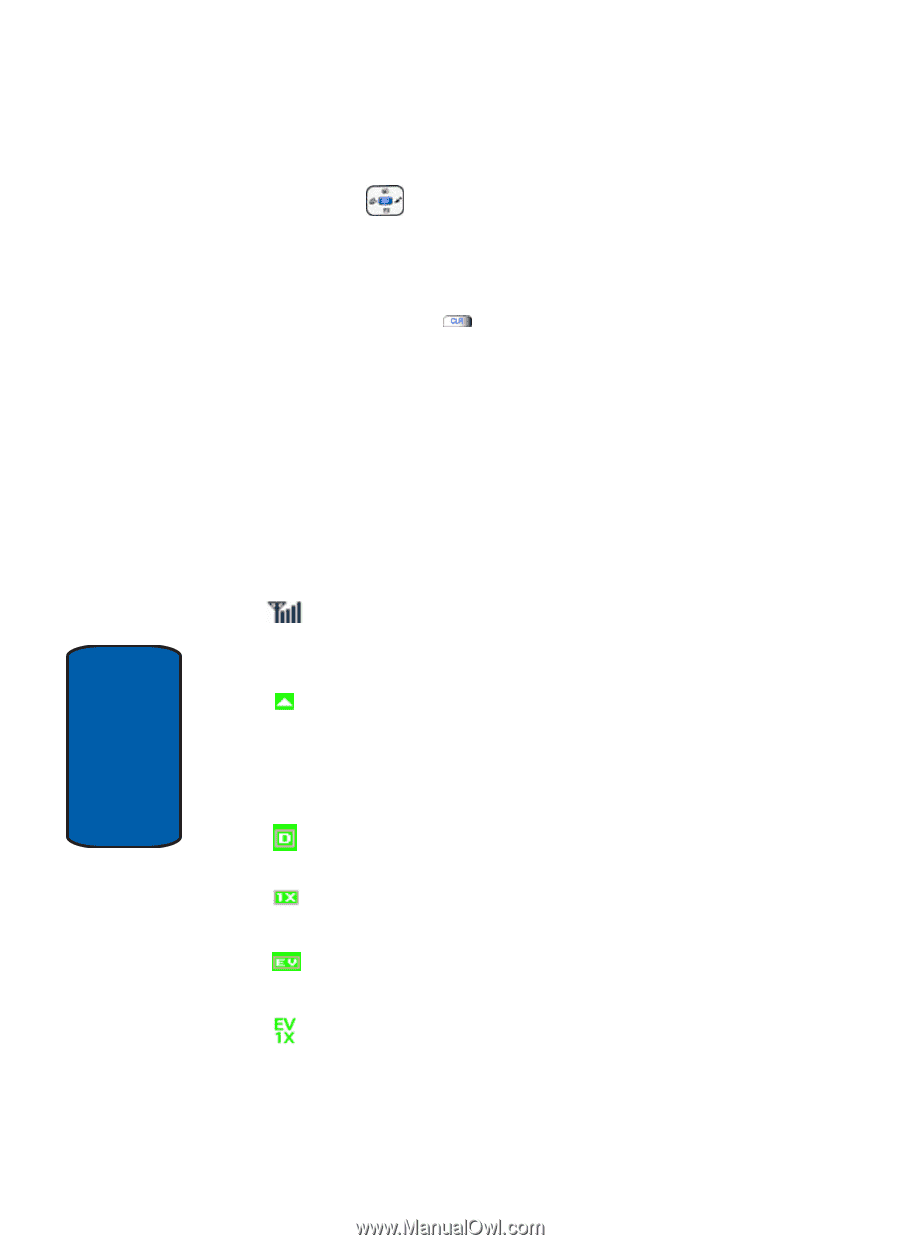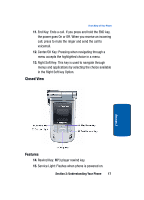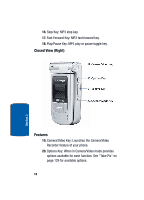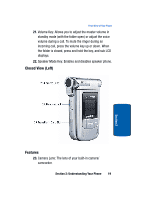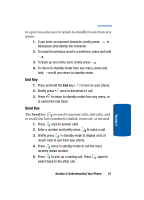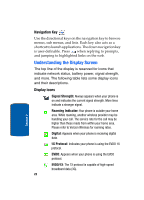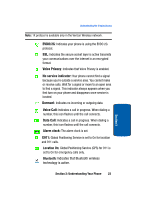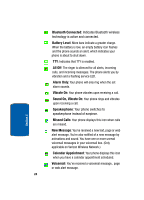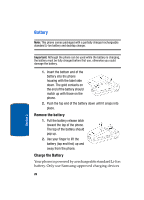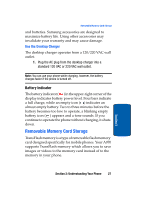Samsung SCH-A970 User Manual (ENGLISH) - Page 22
Navigation Key, Understanding the Display Screen, Display icons - verizon phone
 |
View all Samsung SCH-A970 manuals
Add to My Manuals
Save this manual to your list of manuals |
Page 22 highlights
Navigation Key Use the directional keys on the navigation key to browse menus, sub menus, and lists. Each key also acts as a shortcut to launch applications. The down navigation key is user-definable. Press when replying to prompts, and jumping to highlighted links on the web. Understanding the Display Screen The top line of the display is reserved for icons that indicate network status, battery power, signal strength, and more. The following table lists some display icons and their descriptions. Display icons Signal Strength: Always appears when your phone is on and indicates the current signal strength. More lines indicate a stronger signal. Roaming Indicator: Your phone is outside your home area. While roaming, another wireless provider may be handling your call. The service rate for the call may be higher than those made from within your home area. Please refer to Verizon Wireless for roaming rates. Digital: Appears when your phone is receiving digital data. 1X Protocol: Indicates your phone is using the EVDO 1X protocol. EVDO: Appears when your phone is using the EVDO protocol. EVDO/1X: The 1X protocol is capable of high-speed broadband data (3G). 22 Section 2