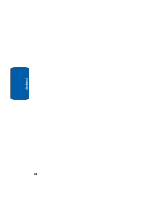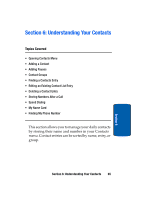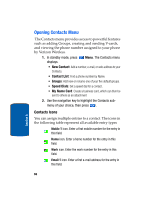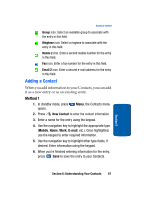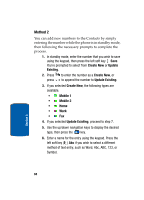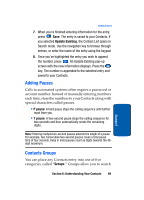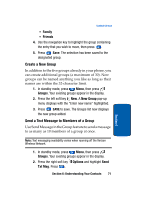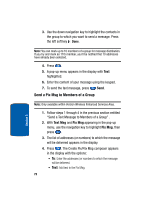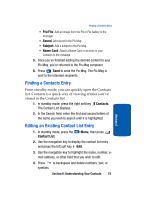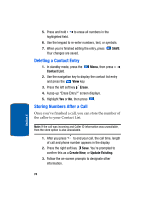Samsung SCH-A970 User Manual (ENGLISH) - Page 69
Adding Pauses, Contacts Groups, Update Existing, P pause, Groups
 |
View all Samsung SCH-A970 manuals
Add to My Manuals
Save this manual to your list of manuals |
Page 69 highlights
Adding Pauses 7. When you're finished entering information for the entry, press Save. The entry is saved to your Contacts. If you selected Update Existing, the Contact List opens in Search mode. Use the navigation key to browse through entries, or enter the name of the entry using the keypad. 8. Once you've highlighted the entry you wish to append the number, press . An Update Existing pop-up screen with the new information displays. Press the key. The number is appended to the selected entry and saved to your Contacts. Adding Pauses Calls to automated systems often require a password or account number. Instead of manually entering numbers each time, store the numbers to your Contacts along with special characters called pauses. • P pause: A hard pause stops the calling sequence until further input from you. • T pause: A two-second pause stops the calling sequence for two seconds and then automatically sends the remaining digits. Note: Entering multiple two-second pauses extends the length of a pause. For example, two consecutive two-second pauses cause a total pause time of four seconds. Keep in mind pauses count as digits towards the 48digit maximum. Contacts Groups You can place any Contacts entry into one of five categories, called "Groups." Groups allow you to search Section 6: Understanding Your Contacts 69 Section 6