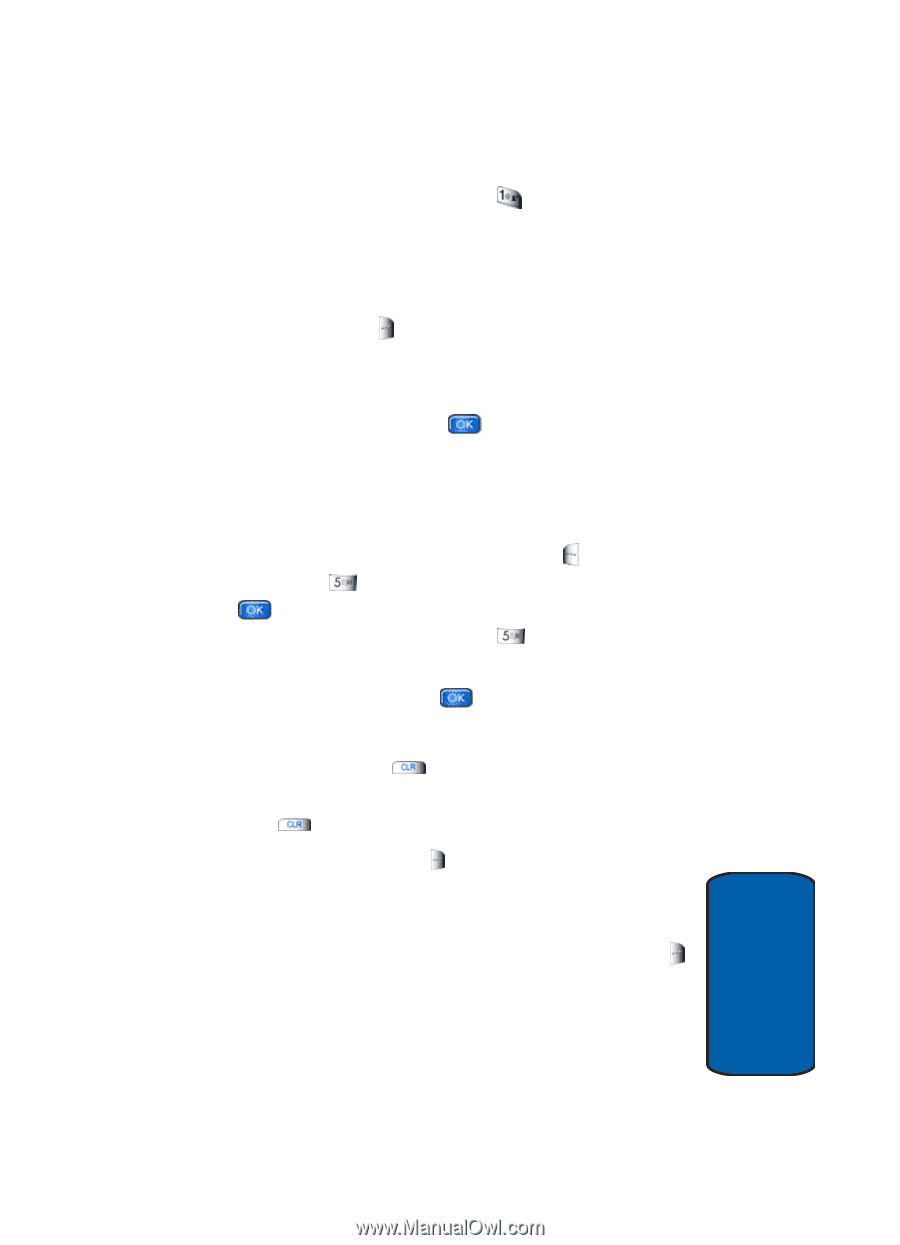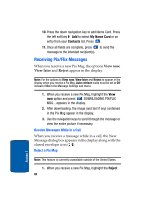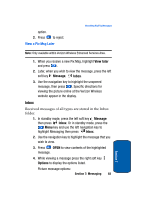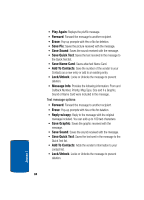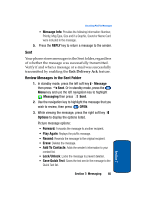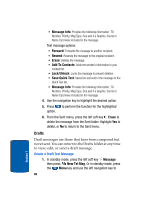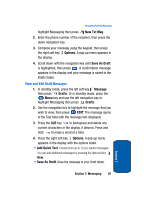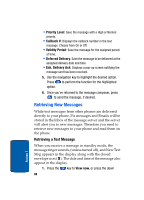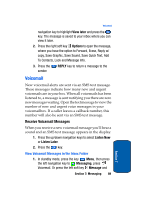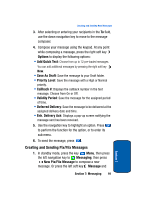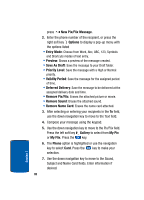Samsung SCH-A970 User Manual (ENGLISH) - Page 87
View and Edit Draft Messages
 |
View all Samsung SCH-A970 manuals
Add to My Manuals
Save this manual to your list of manuals |
Page 87 highlights
Receiving Pix/Flix Messages highlight Messaging then press New Txt Msg. 2. Enter the phone number of the recipient, then press the down navigation key. 3. Compose your message using the keypad, then press the right soft key Options. A pop-up menu appears in the display. 4. Scroll down with the navigation key until Save As Draft is highlighted, then press . A confirmation message appears in the display and your message is saved to the Drafts folder. View and Edit Draft Messages 1. In standby mode, press the left soft key Message then press Drafts. Or in standby mode, press the Menu key and use the left navigation key to highlight Messaging then press Drafts. 2. Use the navigation key to highlight the message that you wish to view, then press EDIT. The message opens in the Text field with the message text displayed. 3. Press the CLR key to backspace and delete any current characters in the display, if desired. Press and hold to erase a word at a time. 4. Press the right soft key Options. A pop-up menu appears in the display with the options listed. • Add Quick Text: Choose from up to 12 pre-loaded messages. You can add additional messages by pressing the right soft key New. • Save As Draft: Save the message to your Draft folder. Section 7: Messaging 87 Section 7