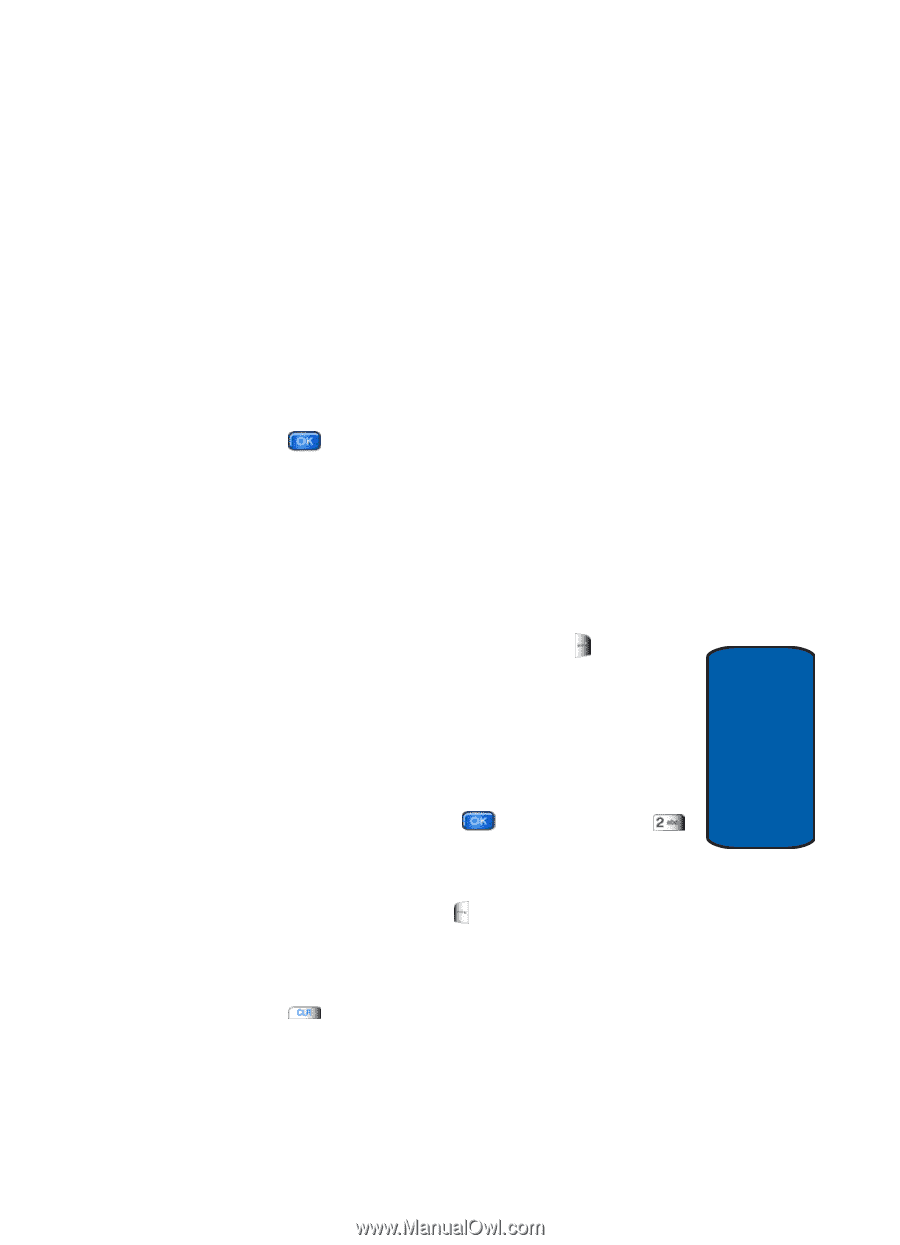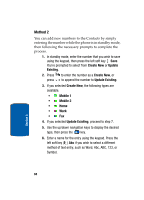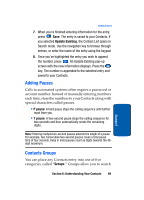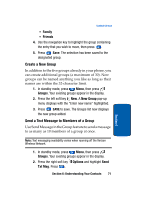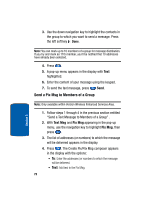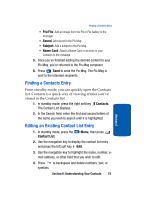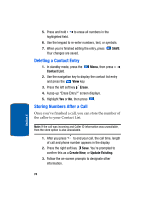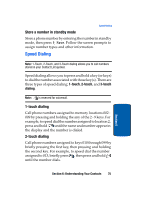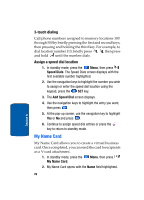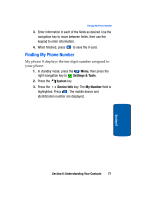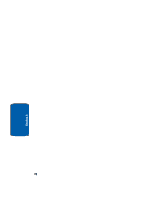Samsung SCH-A970 User Manual (ENGLISH) - Page 73
Finding a Contacts Entry, Editing an Existing Contact List Entry, Pix/Flix, Sound, Subject, Name Card
 |
View all Samsung SCH-A970 manuals
Add to My Manuals
Save this manual to your list of manuals |
Page 73 highlights
Finding a Contacts Entry • Pix/Flix: Add an image from the Pix or Flix Gallery to the message. • Sound: Add sound to the Pix Msg • Subject: Add a subject to the Pix Msg. • Name Card: Attach a Name Card or an entry in your Contacts to the message. 5. Once you've finished adding the desired content to your Pix Msg, you're returned to the Pix Msg composer. 6. Press Send to send the Pix Msg. The Pix Msg is sent to the intended recipients. Finding a Contacts Entry From standby mode, you can quickly open the Contacts list. Contacts is a quick way of viewing entries you've stored in the Contacts list. 1. In standby mode, press the right soft key Contacts. The Contact List displays. 2. In the Search field, enter the first and second letters of the name you wish to search until it is highlighted. Section 6 Editing an Existing Contact List Entry 1. In standby mode, press the Contact List. Menu, then press 2. Use the navigation key to display the contact list entry and press the left soft key Edit. 3. Use the navigation key to highlight the name, number, email address, or other field that you wish to edit. 4. Press to backspace and delete numbers, text, or symbols. Section 6: Understanding Your Contacts 73