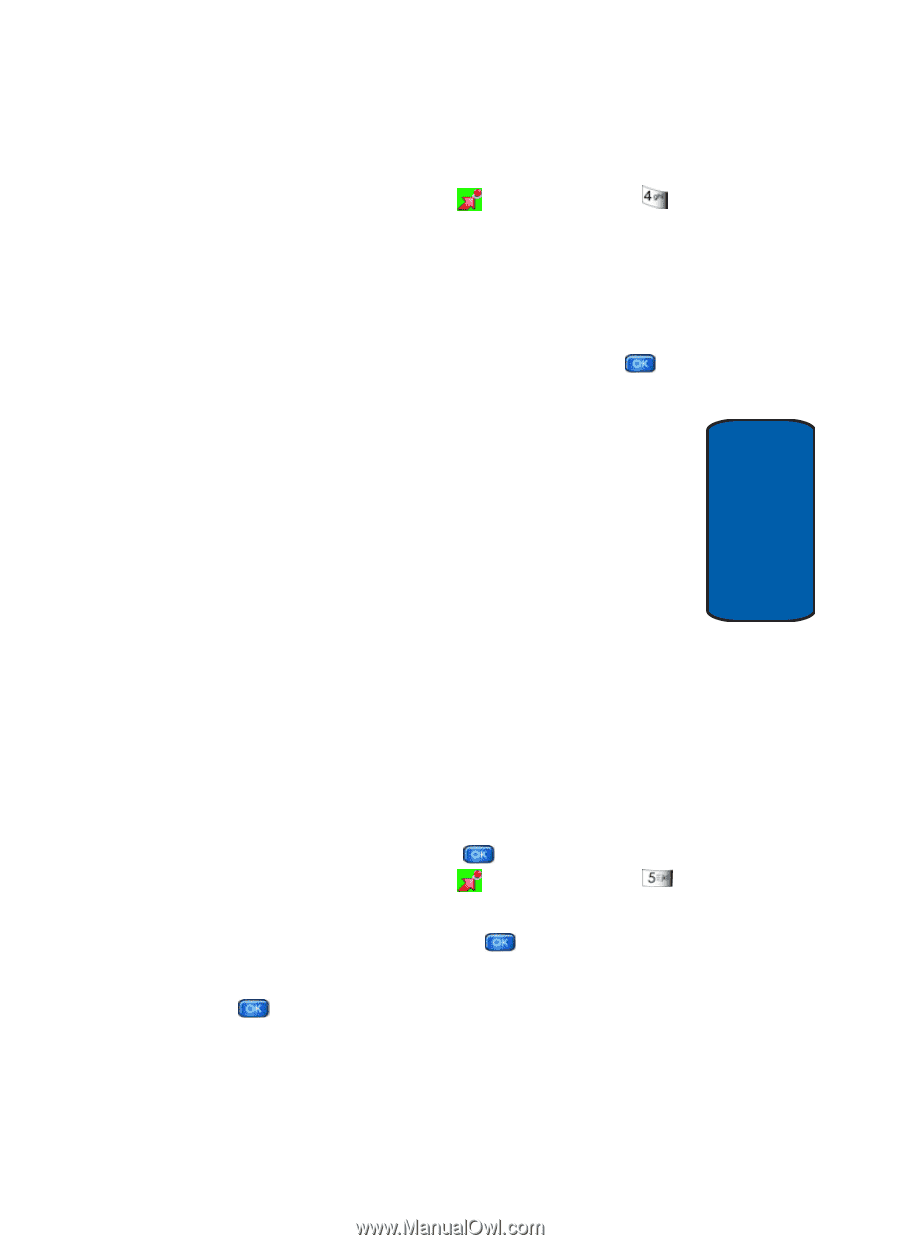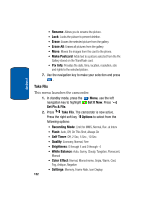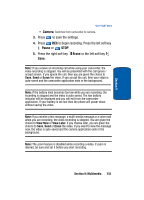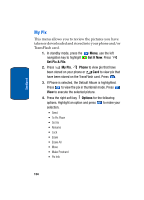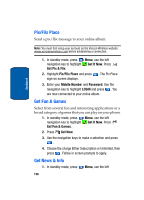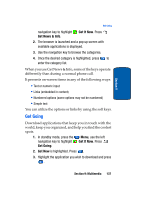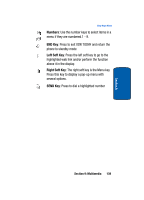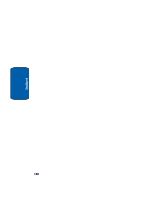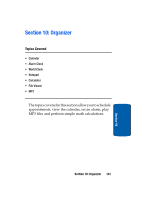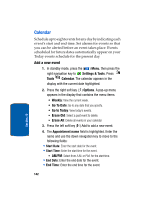Samsung SCH-A970 User Manual (ENGLISH) - Page 137
Get Going, Get It Now, Get News & Info, Get New
 |
View all Samsung SCH-A970 manuals
Add to My Manuals
Save this manual to your list of manuals |
Page 137 highlights
Section 9 Get Going navigation key to highlight Get It Now. Press Get News & Info. 2. The browser is launched and a pop up screen with available applications is displayed. 3. Use the navigation key to browse the categories. 4. Once the desired category is highlighted, press to enter the category list. When you use Get News & Info, some of the keys operate differently than during a normal phone call. It presents on-screen items in any of the following ways: • Text or numeric input • Links (embedded in content) • Numbered options (some options may not be numbered) • Simple text You can utilize the options or links by using the soft keys. Get Going Download applications that keep you in touch with the world, keep you organized, and help you find the coolest spots. 1. In standby mode, press the navigation key to highlight Get Going. Menu, use the left Get It Now. Press 2. Get New is highlighted. Press . 3. Highlight the application you wish to download and press . Section 9: Multimedia 137