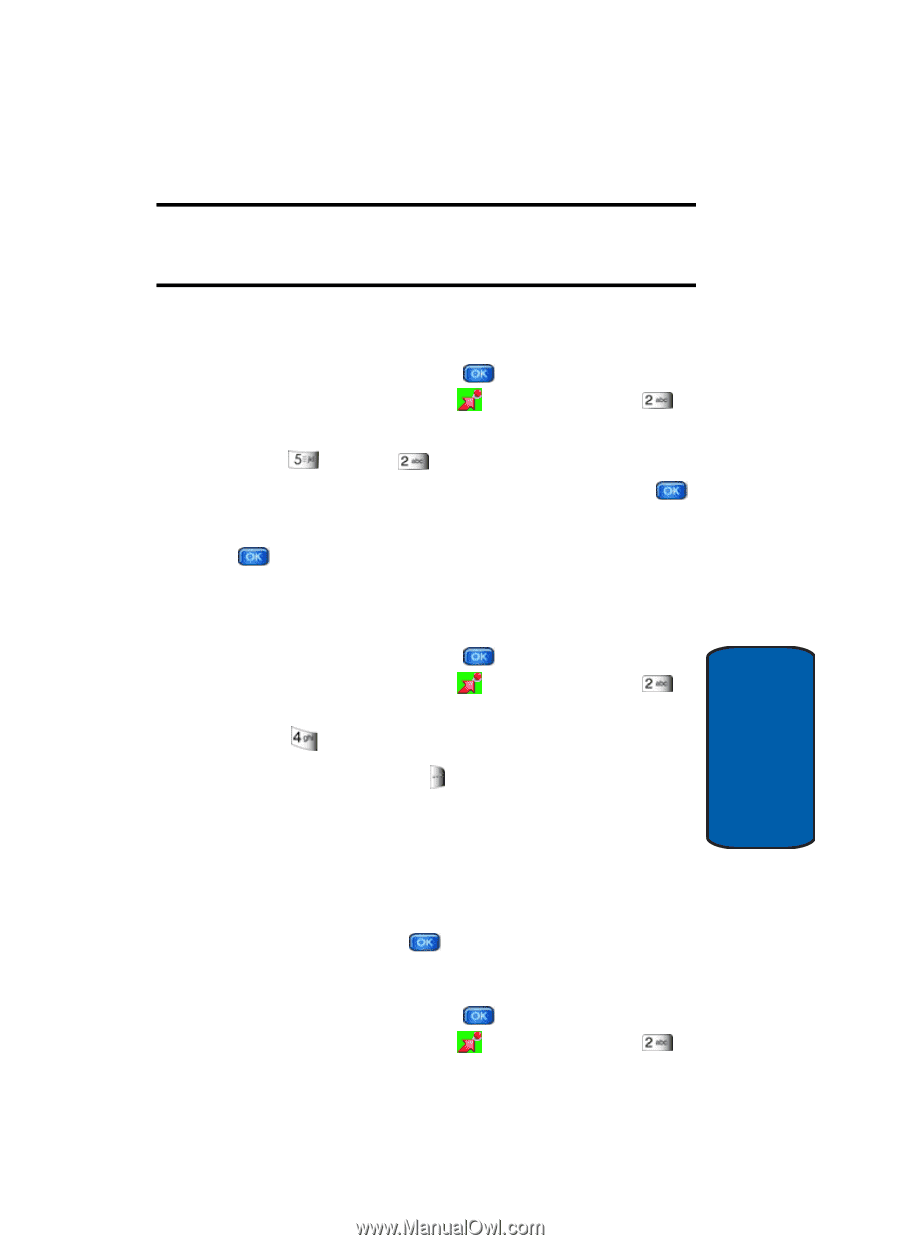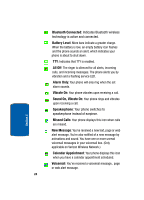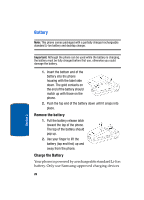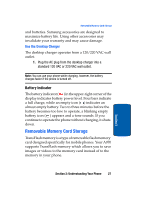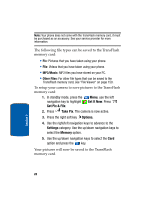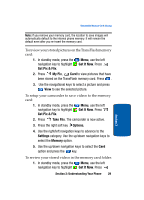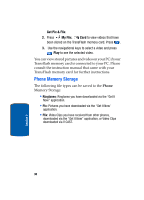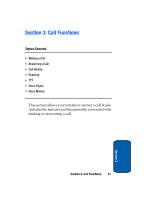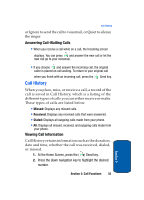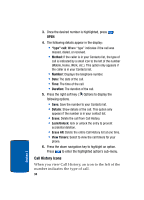Samsung SCH-A970 User Manual (ENGLISH) - Page 29
Get It Now, Get Pix & Flix, My Pix, Take Flix, Options., Settings, Memory - reviews
 |
View all Samsung SCH-A970 manuals
Add to My Manuals
Save this manual to your list of manuals |
Page 29 highlights
Removable Memory Card Storage Note: If you remove your memory card, the location to save images will automatically default to the internal phone memory. It will remain the default even after you re-insert the memory card. To review your stored pictures on the TransFlash memory card: 1. In standby mode, press the navigation key to highlight Get Pix & Flix. Menu, use the left Get It Now. Press 2. Press My Pix, Card to view pictures that have been stored on the TransFlash memory card. Press . 3. Use the navigational keys to select a picture and press View to see the selected picture. To setup your camcorder to save videos to the memory card: 1. In standby mode, press the navigation key to highlight Get Pix & Flix. Menu, use the left Get It Now. Press 2. Press Take Flix. The camcorder is now active. 3. Press the right soft key Options. 4. Use the right/left navigation keys to advance to the Settings category. Use the up/down navigation keys to select the Memory option. 5. Use the up/down navigation keys to select the Card option and press the key. To review your stored videos in the memory card folder: 1. In standby mode, press the Menu, use the left navigation key to highlight Get It Now. Press Section 2: Understanding Your Phone 29 Section 2