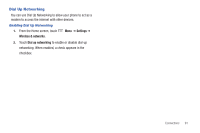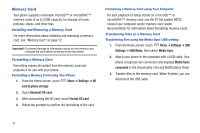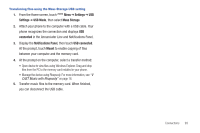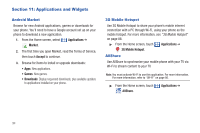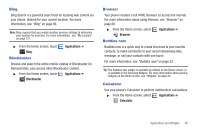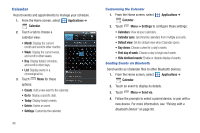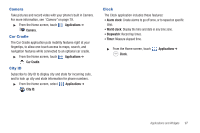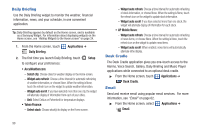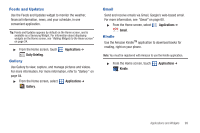Samsung SCH-I500 User Manual (user Manual) (ver.f5) (English) - Page 102
Calendar
 |
UPC - 635753488401
View all Samsung SCH-I500 manuals
Add to My Manuals
Save this manual to your list of manuals |
Page 102 highlights
Calendar Record events and appointments to manage your schedule. 1. From the Home screen, select Applications ➔ Calendar. 2. Touch a tab to choose a calendar view: • Month: Display the current month and scroll to other months. • Week: Display the current week, and scroll to other weeks. • Day: Display today's schedule, and scroll to other days. • List: Display events in a chronological list. 3. Touch Menu for these options: • Create: Add a new event to the calendar. • Go to: Display a specific date. • Today: Display today's events. • Delete: Delete an event. • Settings: Customize the calendar. 96 Customizing the Calendar 1. From the Home screen, select Calendar. Applications ➔ 2. Touch Menu ➔ Settings to configure these settings: • Calendars: View all your calendars. • Calendar sync: Synchronize calendars from multiple accounts. • Default view: Set the default view when Calendar opens. • Day views: Choose a view for a day's events. • First day of week: Choose a day to begin each week. • Hide declined events: Enable or disable display of events. Sending Events via Bluetooth Send events as vCalendar files to other Bluetooth devices. 1. From the Home screen, select Applications ➔ Calendar. 2. Touch an event to display its details. 3. Touch Menu ➔ Send via. 4. Follow the prompts to select a paired device, or pair with a new device. For more information, see "Pairing with a Bluetooth Device" on page 90.