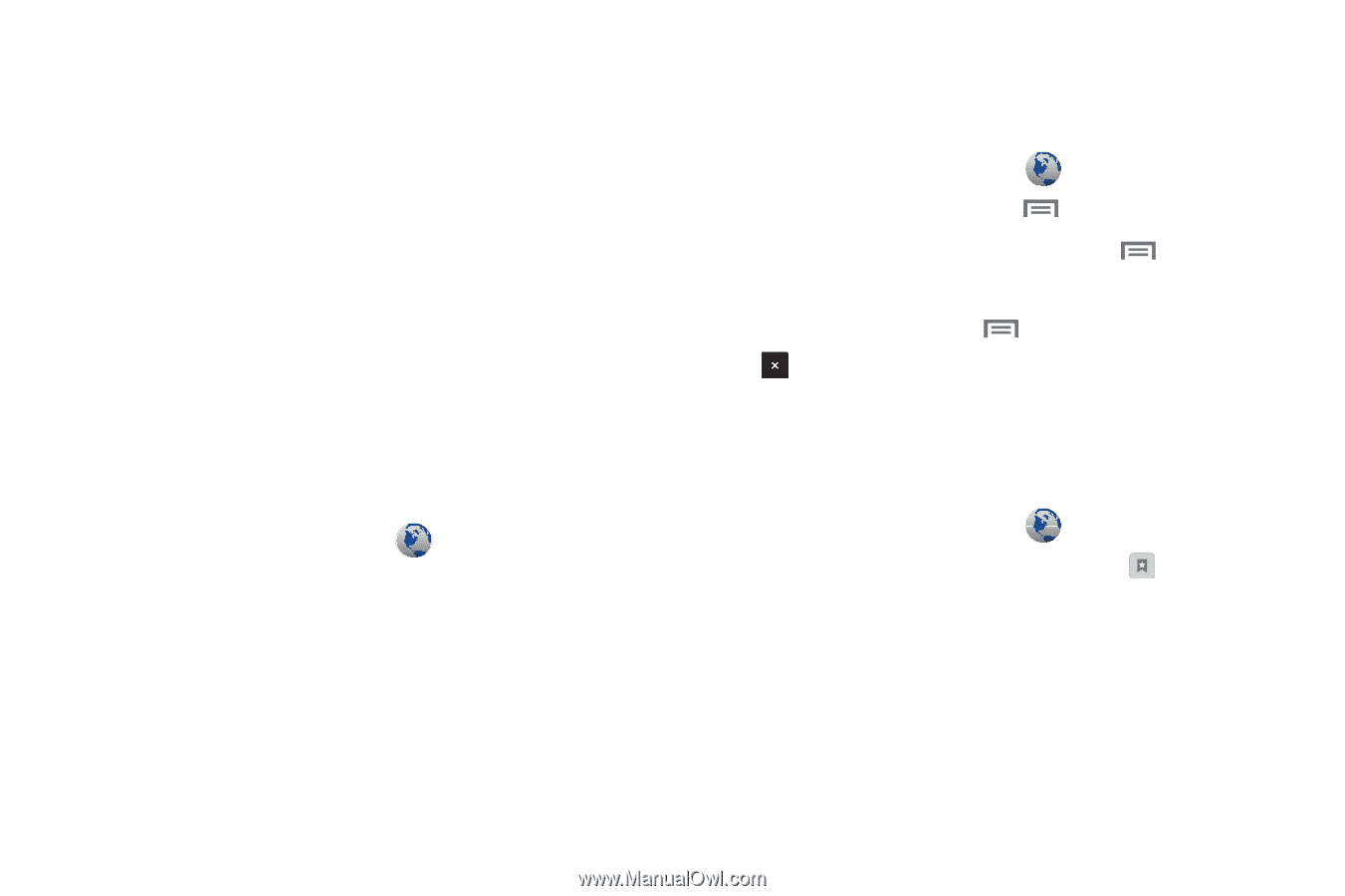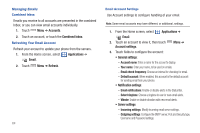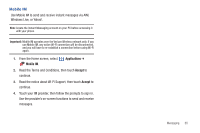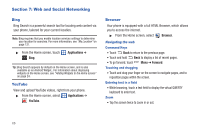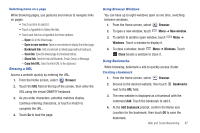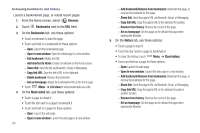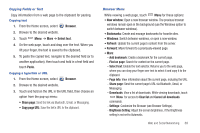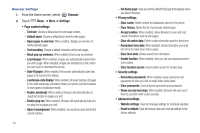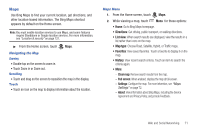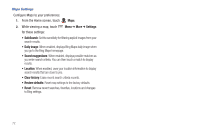Samsung SCH-I500 User Manual (user Manual) (ver.f5) (English) - Page 73
Browser, New window, Windows, Close, Bookmarks, Open in new window, Bookmark link, Save link
 |
UPC - 635753488401
View all Samsung SCH-I500 manuals
Add to My Manuals
Save this manual to your list of manuals |
Page 73 highlights
Selecting items on a page While browsing pages, use gestures and menus to navigate links on pages: • Touch an item to select it. • Touch a hyperlink to follow the link. • Touch and hold on a hyperlink for these options: - Open: Go to the linked page. - Open in new window: Open a new window to display the linked page. - Bookmark link: Add a bookmark to linked page (without loading it). - Save link: Save the linked page to Download history. - Share link: Send the link via Bluetooth, Email, Gmail, or Message. - Copy link URL: Save the link's URL to the clipboard. Entering a URL Access a website quickly by entering the URL. 1. From the Home screen, select Browser. 2. Touch the URL field at the top of the screen, then enter the URL using the virtual QWERTY keyboard. 3. As you enter characters, potential matches display. Continue entering characters, or touch a match to complete the URL. 4. Touch Go to load the page. Using Browser Windows You can have up to eight windows open at one time, switching between windows. 1. From the Home screen, select Browser. 2. To open a new window, touch Menu ➔ New window. 3. To switch to another open window, touch Windows. Touch a window to display it. Menu ➔ 4. To close a window, touch Menu ➔ Windows. Touch Close beside a window to close it. Using Bookmarks While browsing, bookmark a site to quickly access it later. Creating a bookmark 1. From the Home screen, select Browser. 2. Browse to the desired website, then touch next to the URL field. Bookmarks 3. The new website is displayed as a thumbnail with the command Add. Touch the bookmark to add it. 4. At the Add bookmark prompt, confirm the Name and Location for the bookmark, then touch OK to save the bookmark. Web and Social Networking 67