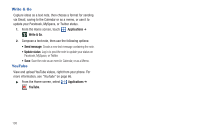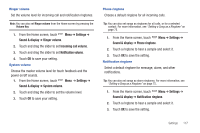Samsung SCH-I500 User Manual (user Manual) (ver.f5) (English) - Page 118
Settings, Wireless & networks, Mobile hotspot settings, 3G Mobile Hotspot, Hide my device
 |
UPC - 635753488401
View all Samsung SCH-I500 manuals
Add to My Manuals
Save this manual to your list of manuals |
Page 118 highlights
Mobile hotspot settings Use Mobile hotspot settings to share your phone's 3G internet connection with a PC or other device through Wi-Fi. For more information about using your phone as a mobile hotspot, see "3G Mobile Hotspot" on page 88. Note: To use 3G Mobile hotspot, you need the 3G Mobile Hotspot feature from Verizon Wireless. Contact Verizon Wireless for more information. 3G Mobile Hotspot consumes battery power and uses data service. While the 3G Mobile hotspot is active, your phone's applications will use the 3G Mobile hotspot data feature allowance. 1. From the Home screen, touch Menu ➔ Settings ➔ Wireless & networks ➔ Mobile hotspot settings. 2. Touch Menu ➔ Settings to configure: • 3G Mobile Hotspot: Turn Mobile hotspot On or Off. When On, a check appears in the check box. • Name: View and edit your phone's name, used for Mobile hotspot connections. • Hide my device: Touch to hide your device from other devices searching for a hotspot. When enabled, a check appears in the check box. • Password: Touch to require a password to access your phone as a hotspot, and set a password. When enabled, a checkmark appears in the check box. 112 Tip: By default, your phone's Mobile hotspot password is your phone number. To change the password, touch Password, then enter a new password. Turning Mobile hotspot On or Off Note: Using your phone as a mobile hotspot consumes battery power and increases your data usage. Roaming while using your phone as a mobile hotspot will incur extra data charges. 1. From the Home screen, touch Menu ➔ Settings ➔ Wireless & networks ➔ Mobile hotspot settings. 2. Touch 3G Mobile Hotspot to turn Mobile hotspot On or Off. When on, a check appears in the checkbox. Note: For more information about using 3G Mobile Hotspot, see "3G Mobile Hotspot" on page 88.