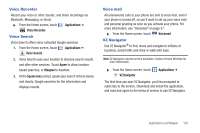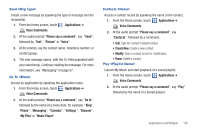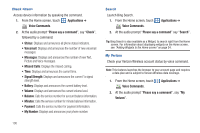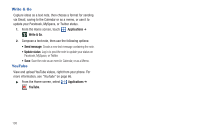Samsung SCH-I500 User Manual (user Manual) (ver.f5) (English) - Page 113
Weather Clock
 |
UPC - 635753488401
View all Samsung SCH-I500 manuals
Add to My Manuals
Save this manual to your list of manuals |
Page 113 highlights
Voice Commands Settings Configure the Voice Commands feature of your phone. 1. From the Home screen, touch Applications ➔ Voice Commands. 2. touch Menu ➔ Settings Select a setting for customization: • Confirmation: Control when the system asks you to confirm a name or number. Select Automatic, Always Confirm, or Never Confirm. • Sensitivity: Control the sensitivity of command recognition. Choose Most Sensitive, Recommended or Least Sensitive. • Adaptation: Train Voice Commands to recognize your voice. Choose Adapt Voice, then follow the audio prompts. • Prompts - Mode: control the level of audio assistance. Choose from Prompts, Readout+Alerts, Readout, or Tones Only. - Timeout: Control how long the Voice Commands system listens for a command from you. Choose 5 seconds or 10 seconds. • About: View information about Voice Commands. Weather Clock The Weather Clock widget displays an analog clock on the Home screen, with weather updates from WeatherBug. Tip: Weather Clock is also available as a Samsung Widget, to display time and weather information right on the Home screen. For information about displaying widgets on the Home screen, see "Adding Widgets to the Home screen" on page 24. ᮣ From the Home screen, touch Weather Clock to select a city for weather updates. Weather Clock Applications and Widgets 107