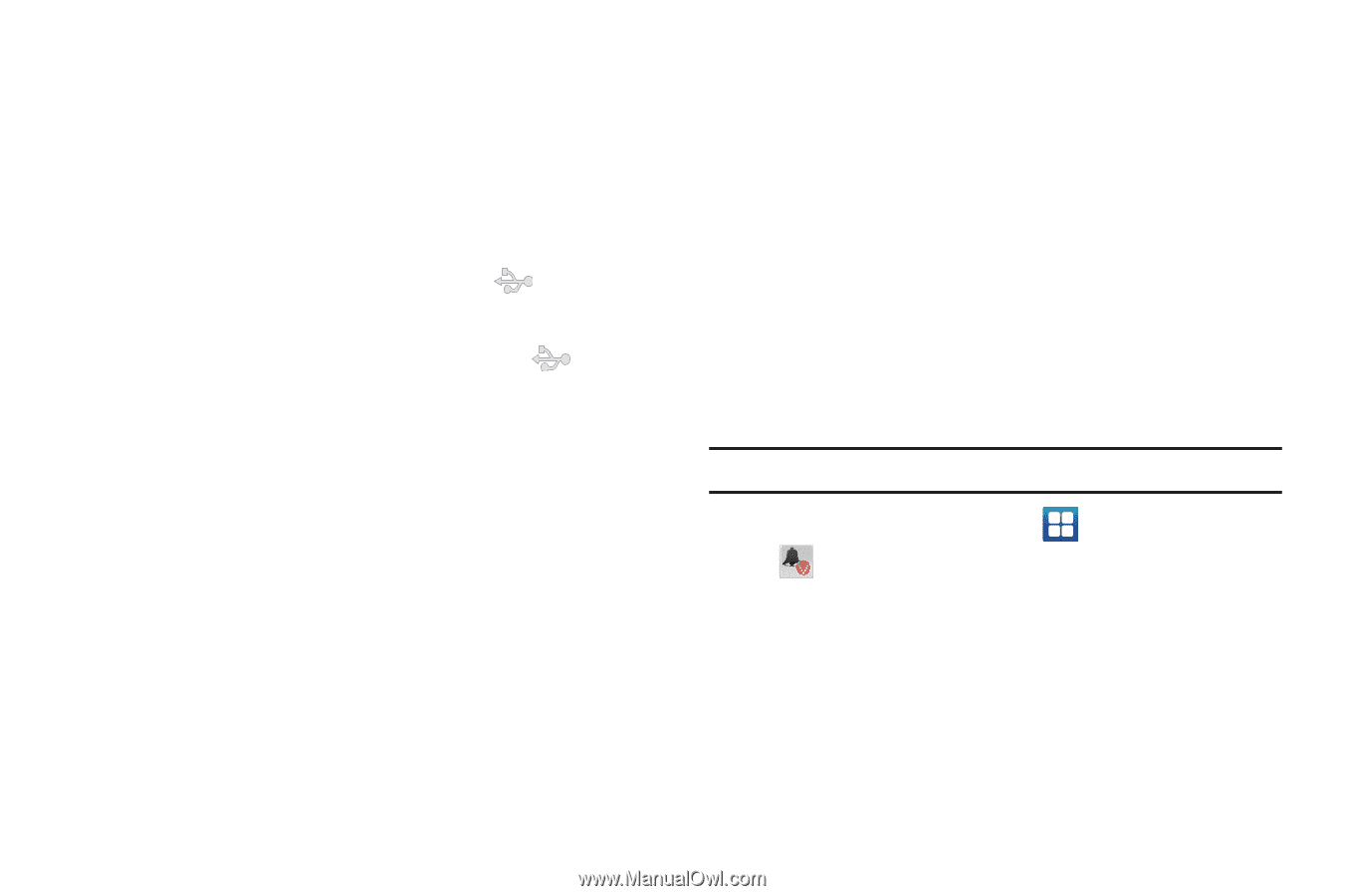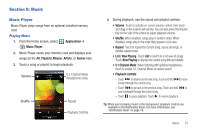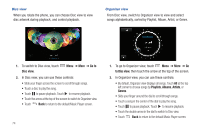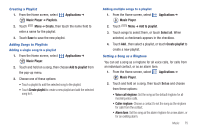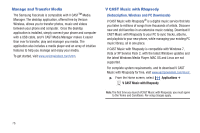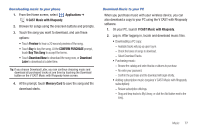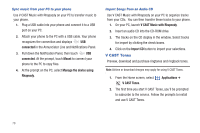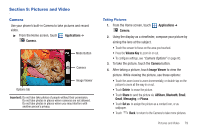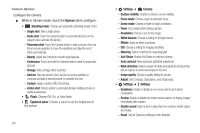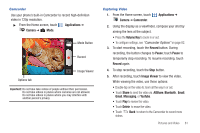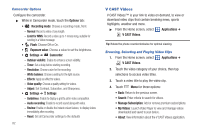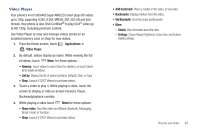Samsung SCH-I500 User Manual (user Manual) (ver.f5) (English) - Page 84
V CAST Tones - rom
 |
UPC - 635753488401
View all Samsung SCH-I500 manuals
Add to My Manuals
Save this manual to your list of manuals |
Page 84 highlights
Sync music from your PC to your phone Use V CAST Music with Rhapsody on your PC to transfer music to your phone. 1. Plug a USB cable into your phone and connect it to a USB port on your PC. 2. Attach your phone to the PC with a USB cable. Your phone recognizes the connection and displays USB connected in the Annunciator Line and Notifications Panel. 3. Pull down the Notification Panel, then touch USB connected. At the prompt, touch Mount to connect your phone to the PC to copy files. 4. At the prompt on the PC, select Manage the device using Rhapsody. Import Songs from an Audio CD Use V CAST Music with Rhapsody on your PC to organize tracks from your CDs. You can then transfer these tracks to your phone. 1. On your PC, launch V CAST Music with Rhapsody. 2. Insert an audio CD into the CD-ROM drive. 3. The tracks on the CD display in the window. Select tracks for import by clicking the check boxes. 4. Click on the Import CD button to import your selections. V CAST Tones Preview, download and purchase ringtones and ringback tones. Note: Airtime or download charges may apply for using V CAST Tones. 1. From the Home screen, select V CAST Tones. Applications ➔ 2. The first time you start V CAST Tones, you'll be prompted to subscribe to the service. Follow the prompts to install and use V CAST Tones. 78