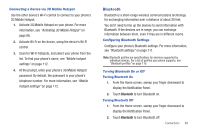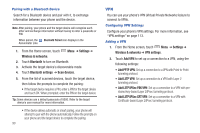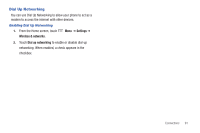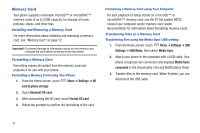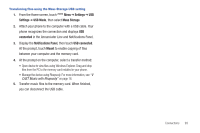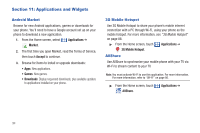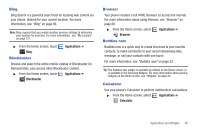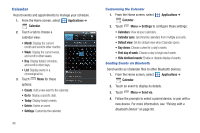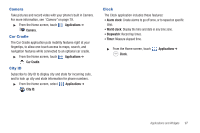Samsung SCH-I500 User Manual (user Manual) (ver.f5) (English) - Page 98
Settings, card & phone storage, Unmount SD card, Format SD card, USB Mode, Media Sync, connected
 |
UPC - 635753488401
View all Samsung SCH-I500 manuals
Add to My Manuals
Save this manual to your list of manuals |
Page 98 highlights
Memory Card Your phone supports removable microSD™ or microSDHC™ memory cards of up to 32GB capacity, for storage of music, pictures, videos, and other files. Installing and Removing a Memory Card For more information about installing and removing a memory card, see "Memory Card" on page 12. Important!: To prevent damage to information stored on the memory card, unmount the card before removing it from the phone. Formatting a Memory Card Formatting erases all content from the memory card and prepares it for use with your phone. Formatting a Memory Card using Your Phone 1. From the Home screen, touch card & phone storage Menu ➔ Settings ➔ SD 2. Touch Unmount SD card. 3. After unmounting the SD card, touch Format SD card. 4. Follow the prompts to confirm the formatting of the card. Formatting a Memory Card using Your Computer For best playback of songs stored on a microSD™ or microSDHC™ memory card, use the PC file system FAT32. Consult your computer and/or memory card reader documentation for information about formatting memory cards. Transferring Files to a Memory Card Transferring files using the Media Sync USB setting 1. From the Home screen, touch Menu ➔ Settings ➔ USB Settings ➔ USB Mode, then select Media Sync. 2. Attach your phone to the computer with a USB cable. Your phone recognizes the connection and displays Media Sync: connected in the Annunciator Line and Notifications Panel. 3. Transfer files to the memory card. When finished, you can disconnect the USB cable. 92