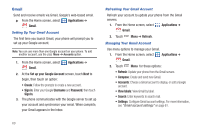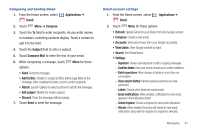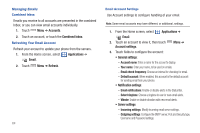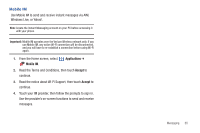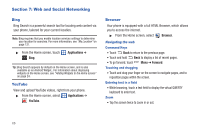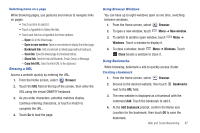Samsung SCH-I500 User Manual (user Manual) (ver.f5) (English) - Page 68
Google Talk, Email - user s manual
 |
UPC - 635753488401
View all Samsung SCH-I500 manuals
Add to My Manuals
Save this manual to your list of manuals |
Page 68 highlights
Google Talk Chat with other Google Talk users. Tip: Talk requires that you have a Google account set up on your phone. For more information, see "Setting Up Your Accounts" on page 38. ᮣ From the Home screen, select Talk. Applications ➔ Note: If you have already set up your Google account, you are automatically logged in. If you do not have a Google account, you can touch Create to create a new Google account. 62 Email Send and receive email using popular email services. Note: Only some paid "Plus" accounts include POP access to allow this program to connect. If you are not able to sign in with your correct email address and password, you may not have a paid "Plus" account. Please launch the Web browser to access your account. Configuring Email Accounts You can configure Email for most accounts in just a few steps. Configuring the first email account 1. From the Home screen, select Email. Applications ➔ 2. Touch Email address to enter your email address, then touch Password or touch Next to enter your password. 3. Touch a setup option: • Manual setup: Configure the account manually. Touch POP3, IMAP or Exchange, then enter the account details. • Next: Connect to the server to set up the account automatically. Follow the prompts to complete set-up, then touch Done. Tip: For more information on setting up your email, visit the Smartphone Resource Center at https://smartphones.verizonwireless.com, click on the Smartphone Support tab and select your phone.